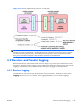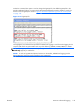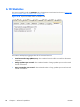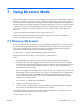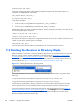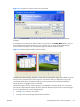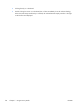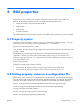HP Remote Graphics Software 5.4.0 User Guide
enabled and the location/name of the log file(see Figure 6-33 Options available under the Logging tab
on page 146).
Figure 6-33 Options available under the Logging tab
The options available under the Logging tab are:
●
File logging—Enables logging to the specified Log File. The spinbox for Max logfile size limits
the maximum logfile size.
●
Log level—Determines the level of information that is logged. For example, if WARN is selected,
the log file will contain information of type WARN and below, that is, WARN, ERROR, and
FATAL. To log all information generated by the Receiver, select DEBUG.
NOTE: In order to log Remote Clipboard activities on the Receiver, DEBUG-level logging must
be selected.
●
Clear Log—Clears the contents of the log file.
●
View Log—Displays the contents of the log file in a window.
●
Restore Defaults—Resets all logging settings to default values.
6.9.2 Sender logging
RGS Sender logging is not controlled by a GUI—instead, Sender logging is controlled by a particular
file on the RGS Sender. In
Installing the Sender on Windows on page 51, the following command line
option for Rgsender.exe is described:
-l logSetupFile—Specifies the "logSetupFile" file used to describe various logging parameters for
Sender error and informational output. This file is used to determine where the output goes (to a file or
to standard error) as well as the type of output logged (INFO or DEBUG). At installation, the Sender
default is with "-l logSetup" turned on, where the logSetup file in the installation directory is set for
output to a file named rg.log at INFO debug level.
146 Chapter 6 Advanced capabilities ENWW