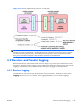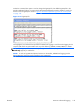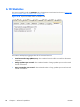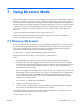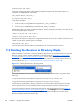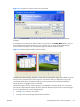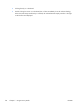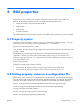HP Remote Graphics Software 5.4.0 User Guide
Figure 7-2 The Receiver Control Panel in Directory Mode
After clicking Connect All, you’ll need to independently authenticate and log into each Remote
Computer.
If Setup Mode is activated by the hotkey sequence (as opposed to the Setup Mode button), and you
have multiple Remote Display Windows on your computer, you can bring up the Remote Display
Window selection dialog to view a thumbnail image of each Remote Display Window.
Figure 7-3 Remote Display Window selection dialog
To display the selection dialog, press the TAB key while in Setup Mode—again, Setup Mode must have
been previously activated by the hotkey sequence. The selection dialog is displayed as long as the
initial Setup Mode hotkey (normally the Shift key) remains pressed. The currently-selected Remote
Display Window is highlighted with a red border.
The Remote Display Window selection dialog is only displayed in Directory Mode—this is the mode
that supports multiple Remote Display Windows. While the Remote Display Window selection dialog is
active, navigate between windows (thumbnails) by:
●
Pressing TAB to select the next window.
●
Clicking on the number displayed beneath the thumbnail.
ENWW
Starting the Receiver in Directory Mode
151