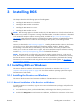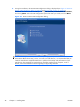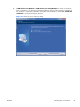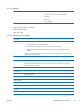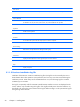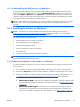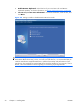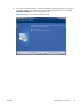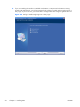HP Remote Graphics Software 5.4.0 User Guide
3.1.1.4 Uninstalling the RGS Receiver on Windows
To uninstall the RGS Receiver, use the Windows Add or Remove Programs feature from the Control
Panel. Select Remote Graphics Receiver, and click Change/Remove. A dialog box will open with
choices for: Repair or Remove. Choose Remove to uninstall the RGS Receiver. On certain client
computers simply re-run the setup.exe program that you used to originally install the Receiver in place
of using the Windows Add or Remove Programs feature.
NOTE: After the Receiver is uninstalled, you may be prompted to restart your computer. This restart is
very important—if it’s not performed, installation of a later version of the RGS Receiver may not
succeed.
3.1.2 Installing the Sender on Windows
NOTE: The Sender can only be installed on the computers and operating systems shown in
Supported computers and operating systems on page 9. Installing the Sender on a non-supported
computer will prevent an RGS connection from being established.
This section covers the following topics:
●
Manual installation of the Sender on Windows
●
The Sender diagnostics tool, rgdiag.exe
●
Starting and stopping the Sender
●
Sender command line options on Windows
●
The Sender GUI
●
Automatic installation of the RGS Sender on Windows
NOTE: Starting with RGS 5.1.3, installation of the Sender on Windows may be performed remotely
using Microsoft Remote Desktop Connection.
3.1.2.1 Manual installation of the Sender on Windows
To install the Sender on Windows, log into an account with administrator privileges, and perform the
following steps:
1.
Go to the directory where you downloaded RGS, and change to the directory win32\sender.
2. Double-click Setup.exe to start the Sender installation, and follow the instructions on the screen.
3.
During the installation, the Remote Graphics Sender Configuration dialog is displayed (see
Figure
3-4 Dialog to enable or disable Remote USB in the Sender on page 52). Check the boxes
appropriate to your requirements, as follows:
●
Enable Remote USB—Check this box if USB devices attached to the Local Computer need
to be accessible by the Remote Computer. For further information, see
Remote USB overview
on page 24.
●
Enable Remote Microphone—Check this box to enable remote microphone. Remote
microphone is not supported on Microsoft Windows Vista and Windows 7 therefore; this
option is not available on Windows Vista and Windows 7. (see
Remote audio on page 31)
ENWW
Installing RGS on Windows
51