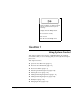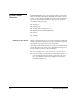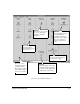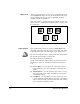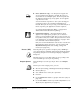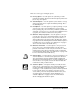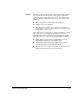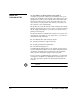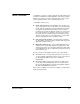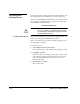ColorSpan Legacy System Control - User Guide
1-6 System Control Overview
There are seven types of Output queues:
◆ Priority Queue —
Use this queue for jobs that you want
printed immediately. All jobs listed in this queue print before
jobs in any other queue.
◆ Standard Queue —
Use this queue for jobs that are of a reg-
ular priority that do not require immediate printing. This is
the default queue.
◆ Hold Queue —
Use this queue to postpone printing of a job.
You can route jobs to the Hold Queue to preview them
before printing. At your convenience, and if the job RIPed as
expected, you can move or copy it into the Standard or Prior-
ity
queue, from which it will be sent to the printe
r
.
◆ RIP Saver Temporary Queue —
Use this queue to save pro-
cessed jobs to the server’s internal hard disk so the file can
be printed on demand. You can route jobs here before or
after printing them. Jobs that reside in the RIP Saver Tempo-
rary queue are automatically deleted when hard disk space is
needed by the server software. (See “RIP Saver” on page 2-
26 for more information about RIP Saver.)
◆ RIP Saver Permanent —
Use this queue to save processed
jobs to the server’s internal hard disk so the file can be
printed on demand. You can route jobs here before or after
printing them. These files permanently reside on disk until
you intentionally delete them. (See “RIP Saver” on page 2-26
for more information about RIP Saver.)
◆ External Drive
—
Use this queue to save processed files to an
external disk drive so the files can be printed on demand.
The external device must be initialized and configured as
described in “External Disk Drives” on page 2-28 before you
can save files to it. Any files stored to an external disk will
remain there until you delete them.
◆ Attention Queue —
This queue holds processed jobs that
cannot spool or print because of errors detected by System
Control, including mismatches between the ColorMark
media type or size installed in the printer and that specified
for the job. This queue icon appears only when an error
occurs. After you correct the problem and move the job to
an output queue, the Attention queue disappears. See
“Attention Queues” on page 3-13 for more information
about managing the Attention queue.