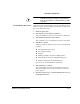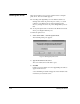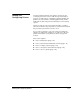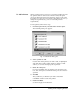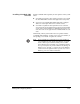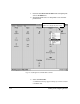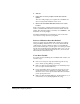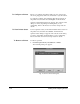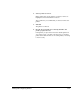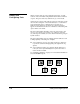ColorSpan Legacy System Control - User Guide
1-20 Adding and Configuring Ports
Adding and
Configuring Ports
When you first start up your ColorSpan print server, System
Control creates an initial configuration that includes a number
of ports. The ports created by default vary by server model.
A print server port is not the same as a physical connection to the
server from a computer or network. Instead, it is a communica-
tions channel that can be configured for a specific set of
attributes. Each channel is broadcast on your network and
appears in the Macintosh Chooser or Windows or NetWare print
queue with its own name.
The Port configuration identifies each port connection to the
server by type and by port settings (e.g. addresses, timeouts,
etc.) Once a port is added, its icon is shown in the Ports group in
System Control.
The Port configuration can also identify printer attributes such
as Image Quality or Routing. For example:
◆
You could name one port “SmoothTone Priority” and use it
to print SmoothTone Full Page quality through the Priority
queues
◆
You could name another port “Canvas Hold” and use it to
route jobs to the Input Hold Queue for print later when a
canvas media is loaded.
See “DiskDirect Printing” on page 3-11 for detailed information
about the DiskDirect port.
Fig. 1-7. Port Icons
AppleTalk WinLink
DiskDirect
NetWare
TCP/IP