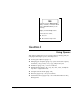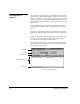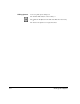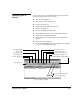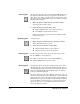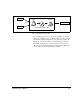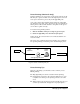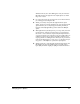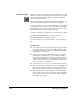ColorSpan Legacy System Control - User Guide
Viewing Jobs in Queues 2-3
Text and Thumbnail Views
Jobs contained in Output queues can be displayed in text form
or as a “thumbnail” sketch with text. Fig. 2-2 shows an Output
queue displayed in both text view and thumbnail view. The
queue display is set in the Queue Thumbnails option in the
Preferences dialog box (explained in “General Preferences” on
page 3-2).
Note
A Queue Thumbnail can be displayed only if the job is in
an Output queue or Tracking Log and was printed using
SmoothTone Full Page, either Mural mode, or PressMate
Traditional Halftone mode.
Selecting Jobs
To select jobs in a queue:
◆
Select an individual job by clicking on the job name in the
queue.
◆
Select a group of consecutive jobs by holding down the Alt
key and dragging the mouse to highlight the jobs.
◆
Select non-consecutive jobs by holding down the Shift key
and clicking on the individual job names.
◆
Select all jobs in the queue by holding down the Ctrl key
and typing A or / (slash).
Fig. 2-2. Thumbnail View