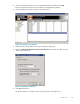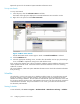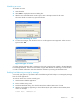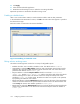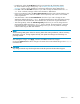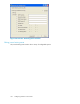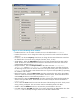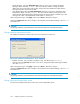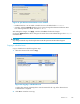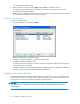HP Reference Information Storage System v1.6 Administrator Guide (T3559-96073, July 2007)
Scheduling an ev
ent
To schedule an event:
1. Start Scheduler.
2. Select New to di
splay the New Event dialog box.
3. After the New S
cheduled Event window opens, enter a descriptive name for the event.
The name should not contain any special characters.
Figure 35 Scheduling an event
4. To select an event t ype, click the down arrow to see the types that are supported. Select an event
type and click OK.
Figure 36 Types of events
A window appears indicating that a companion rule for this event has been created in the Mail Attender
for Exchange database. This rule must be edited using the Mail Attender for Exchange console interface,
in order to add the information stores that should be included in processing the scheduled event.
Enabling load balancing message by m essage
A non-sticky port (port 81) is provided to allow load balancing of hash lookups on a message-by-message
basis for client applications.
To make an email miner use the non-sticky port:
1. Start the EMS Scheduler application.
2. Find a mailbox mining event.
3. Find the DocRef Host setting. This should contain the IP address/Host name of a VIP.
4. Add the p ort number by appending a colon followed by the por t number to the IP address/Host
name. For example:
DocRef Host: HTTPHOST: 81
Version 1.6 123