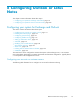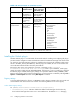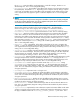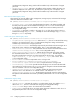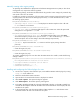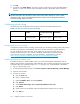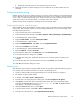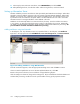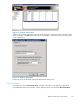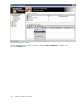HP StorageWorks Reference Information Storage System V1.4 Administrator Guide (T3559-96027, March 2006)
Manually creati
ng other registry settings
To repackage the
installation for deployment with Software Management Server (SMS) or other client
management tool, components must be registered.
Inthefollowingsettings,@indicatesthedefaultforthekeyspecified. Some settings only create the key,
and specific values are not created.
In addition to registering components, a file association must be created to p roperly launch the message
exporting feature, also k nown as the Message Expor t Facility. To create this file association, create
the following registr y entries:
For [HKLM\SOF
TWARE\Classes\dldFile]:
• @=Message Export Control File: Text displayed in Windows Explorer when a file with
a .dld extension is encountered.
For [HKLM\SOF
TWARE\Classes\dldFile\shell\Open]:
• @=&Open with PTBatch : Description that appears in the context menu under the Open With
setting when a user right-clicks a .dld file.
For [HKLM\SO
FTWARE\Classes\dldFile\shell\Open\command]:
• @=”[INSTALLDIR]PTBatch.exe” “%1”: Executable launched when a user clicks Open
when Internet Explorer prompts user to open or save the .dld fi le. Double-clicking a .dld file in
Windows Exp
lorer also uses this setting to launch the M essage Export Facility.
For [HKLM\SOFTWARE\Classes\.dld]:
• @=dldFile: Key that associates the .dld extensionwiththeregistrysettingsdescribed
previously
.
For [HKLM\SOFTWARE\Classes\.dld\dldFile]:
• Create the registry key only.
For [HKLM\S
OFTWARE\Classes\.dld\dldFile\ShellNew]:
• Create the registry key only.
To properly install the plug-in for users other than the administrator who installs it, m ake the following
settings in HKLM:
For [HKLM\
Software\Microsoft\Office\Outlook\Addins\PTOutlookArchive.Connect]:
•
FriendlyName=Hewlett-Packard Outlook Add-in
•
Description=Hewlett-Packard Outlook Add-in
•
LoadBeha
vior=dword:00000003
•
CommandLineSafe=dword:00000000
Installing and configuring the Outlook plug-in for users
1. On the user's computer, close Outlook if open, and install the HP RISS Outlook plug-in by running
setup.exe on the Utilities C D.
2. Follow the Install Shield wizard instructions.
3. Open Outlook. The Search Archive button is displayed in Outlook.
4. Select Tools > Options. The O ptions dialog box appea rs.
5. Click Archive Options. The Archive Options panel appears.
6. In the URL to Modify (Fetch URL) list, select the d efault URL to display it in the URL to Modif y box,
and edit the URL. Replace HOST with the DNS name associated with the virtual IP (VIP) web user
interface for the system.
7. In the Search URL box, enter the internet address of RISS. Replace HOST with the DNS nam e
associated with the VIP web user interface for the system.
Reference Information Storage System
175