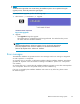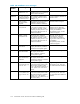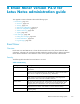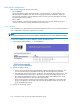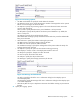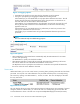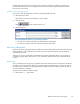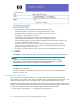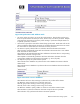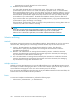HP StorageWorks Reference Information Storage System V1.4 Administrator Guide (T3559-96027, March 2006)
Figure 67 Im
port use rs
• Use Type to specify how Email Miner should locate the m ail users.
Select By mail server to import the users using the home server names.
Select By specifics to import the users using specificgroup/usernames.
Use Options to specify the import options.
Select In cl
ude mail-in databases to import mail-in database documents.
Select Include resource databases to import resource database documents.
Select Use debug logging to create additional logging information during the import process.
This does not affect the impor t processing.
Select Use s
erver common name to also locate the address book documents using the
common name
only of the ser vers. This is useful when the address book documents only
specify the common name of the server.
• Use Imports to specify either the ser ver or group/user nam es, de pending on the Type
selection
.
2. Click Import
Click Import to start the import. Use Type to specif y how Email Miner should locate the mail users.
NOTE:
Email Miner will NOT add duplicate Mail User I nformation documents and will skip any
mail user
that is not found within the address Book. Em ail Miner will also skip any address
book document that does not have a mail server or mail file specified.
3. Click Exit
Click Exit to close the import.
The Import document is automatically saved and can be viewed within the Administration\1.
Servers\4. Imports view.
Synchronize with Address B ook
This is a n automated process that allows you to specify what mail users should b e automatically
synchronized. You can specify if you want to add, d elete and/or update the Mail User Information. The
Name and Address Book is used as a reference only, and will NOT be updated by this process.
Synchronize with Address Book is used to automatically synchronize the mail users within the Email Miner
database with the documents within the address book. This process does NOT modify the address book.
To create and complete a Synchronize with Address Book, perform the following steps:
1. Select Create | Administration | 3. Synchronize with Address Book
218
Email Miner version P2.0 for Lotus Notes administration guide