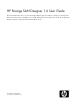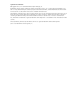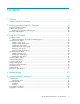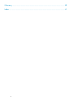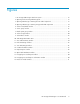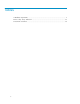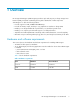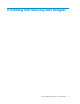HP Storage SAN Designer 1.6 User Guide This document describes how to use the HP Storage SAN Designer user interface to design your Storage area Network. This document is intended for users and HP authorized service providers who use the HP Storage SAN Designer software to design and obtain SAN analysis reports.
Legal and notice information © Copyright 2006, 2011 Hewlett-Packard Development Company, L.P. Confidential computer software. Valid license from HP required for possession, use or copying. Consistent with FAR 12.211 and 12.212, Commercial Computer Software, Computer Software Documentation, and Technical Data for Commercial Items are licensed to the U.S. Government under vendor's standard commercial license. The information contained herein is subject to change without notice.
Contents 1 Overview .......................................................................................... 7 Hardware and software requirements ............................................................................................ 7 2 Installing and removing SAN Designer .................................................. 9 Supported operating systems ...................................................................................................... Installing SAN Designer .....................
Glossary ............................................................................................ 39 Index .................................................................................................
Figures 1 HP Storage SAN Designer Welcome Screen ............................................................... 12 2 Opening and converting SAN Design file .................................................................. 13 3 Opening SAN Design containing obsolete SAN components ........................................ 13 4 Opening SAN Design containing unsupported SAN components .................................. 14 5 Select Server/Blade window ...........................................................
Tables 1 Hardware requirements ............................................................................................. 7 2 Error codes, cause, and action ................................................................................. 33 3 Document conventions .............................................................................................
1 Overview HP Storage SAN Designer (SAN Designer) provides a quick and easy way to design Storage Area Network (SAN), and obtain a SAN design along with a detailed list of SAN components. SAN Designer 1.6 offers the following features: • • • • • • Provides support for 3PAR, P6300 and P6500 arrays.
Overview
2 Installing and removing SAN Designer HP Storage SAN Designer 1.
Supported operating systems Microsoft Windows system with any of the following operating systems: • • • • • • Microsoft Microsoft Microsoft Microsoft Microsoft Microsoft Windows Windows Windows Windows Windows Windows 2000 Server with Service Pack 4 Server 2003 Standard or Enterprise edition XP Professional edition with Service Pack 3 Server 2008 Enterprise Edition Server 2008 R2 Enterprise Edition Vista Installing SAN Designer To install SAN Designer, complete the following steps: 1.
3 Using SAN Designer HP Storage SAN Designer enables you to design a new SAN, or view and modify an existing SAN design. This chapter discusses the following topics: • • • • • • • Designing a SAN Specifying server details Specifying storage details Specifying fabric details Viewing SAN summary Printing a SAN design Saving a SAN design Using the SAN Designer involves performing the following tasks successfully: 1. Specify server details. 2. Specify storage details. 3. Specify fabric details. 4.
Figure 1 HP Storage SAN Designer Welcome Screen . The following options are available in SAN Designer welcome screen: • Design a New SAN - Select this option to design a new SAN. • View or modify a saved SAN Design- Select this option to view or modify a saved SAN design. SAN Designer enables you to save and modify a SAN Design. For more information on saving SAN designs, see Saving a SAN design. Click Next to view the Select Server/Blade window. Opening SAN Design file created in SAN Designer 1.
Figure 2 Opening and converting SAN Design file . If the SAN Design profile created using SAN Designer 1.5 contains obsolete SAN components, you will be prompted to redesign the SAN by replacing them with alternate SAN components, as shown in Figure 3. Click Yes to remove obsolete SAN components and open the file in SAN Designer 1.6. NOTE: Once you have removed all the obsolete SAN components, you cannot open it using SAN Designer 1.5. Figure 3 Opening SAN Design containing obsolete SAN components .
Figure 4 Opening SAN Design containing unsupported SAN components . Specifying server details The Select Server/Blade window displays details of servers and blade systems in the SAN. Figure 5 shows the Select Server/Blade window. The Select Server/Blade window enables you to add, modify, and delete a server and a blade system group. After entering server and blade details, click Next to enter storage details.
Figure 5 Select Server/Blade window . Adding a server group To add a server group, complete the following steps: 1. On the Select Server/Blade window, click the Server group tab. The server group details are displayed, as shown in Figure 6. 2. Enter a convenient name (optional) for the server group in the Server group box. 3. Enter the number of servers in this group in the Server Count box. The number must be between 1 and 100. 4. Select the operating system from the Server OS drop-down list. 5.
7. Click the Add Server Group button to add this group. The server group is listed in the Server Group table. Figure 6 Server group window . Adding a blade system group To add a blade system group, complete the following steps: 1. On the Select Server/Blade window, click the Blade system group tab. The blade server group details are displayed, as shown in Figure 7. 2. Enter a convenient name (optional) for the blade system group in the Blade system group box. 3.
4. In the Full Height Server Blades panel, enter the following details: a. Enter the number of full height server blades for this group in the Server blade count box. The number must be between 1 and 100. b. Enter the number of HBA fabric connections for each full height server blades in the HBA count per server blade box. NOTE: Full height blade server can have a maximum of 3 HBAs for C-Class blade servers. 5. In the Half Height Server Blades panel, enter the following details: a.
6. Click the Add Blade System Group button to add this group. The blade system group is listed in the Blade Group table. NOTE: The table contains the full and half height blade server values. The rows in the table displays the values in full\half Height format. For example 12\1 under the heading "Count(F\H)" indicates a selection of 12 full heights and 1 half height blade server. Figure 7 Blade system group window . Modifying a server group To modify a server group, complete the following steps: 1.
4. Click the Add Server Group button to save changes. Modifying a blade system group To modify a blade system group, complete the following steps: 1. On the Select Server/Blade window, click the Blade system group tab to view the blade system group details. 2. Select an added blade system group you want to modify. You can select the blade system group in one of the following ways: 3.
Figure 8 Select Storage window . Adding a storage group To add a storage group, complete the following steps: 1. Enter a convenient name (optional) of the storage group in the Storage Group box. 2. Enter the number of storage devices in this group in the Storage Count box. The number must be between 1 and 100. 3. Select the storage model from the Storage Model drop-down list.
Modifying a storage group To modify a storage group, complete the following steps: 1. Select a previously added storage group you want to modify. You can select the storage group in one of the following ways: 2. • From the Storage Group drop-down list • From the Storage Group table Modify details of the storage group per your requirements. 3. Click the Add Storage Group button to save changes. Deleting a storage group To delete a storage group, complete the following steps: 1. 2.
Figure 9 Select Fabric window . To specify fabric details, complete the following steps: 1. Select FCoE SAN to design a FCoE SAN using FCoE switches connected to the host. 2. From the Fabric Vendor drop-down list, select the fabric for your SAN. SAN Designer supports switches from the following vendors: • H-Series • Brocade • Cisco NOTE: • Selecting the FCoE SAN disables the Blade system group tab in the Select Server/Blade window.
5. In the Preference panel, select one of the following options: • Optimize for Performance Select this option if you want to optimize your SAN for performance. • Optimize for Cost Select this option if you want to optimize your SAN for cost. • Cost and Performance Select this option if you want to design your SAN based on both cost and performance. 6.
Figure 11 View SAN Summary window . The View SAN Summary window displays the following: • Summary of information about servers, storage, and fabric in the Currently selected SAN components section. • A graphical depiction of the SAN topology in the SAN Topology section. • HP Storage SAN design reference guide version used to design the SAN. Click Next to continue. The Print SAN Design window is displayed. Printing a SAN design The Print SAN Design window enables you to print your SAN design.
Figure 12 Print SAN Design window . The Print SAN Design window displays the summary of the SAN design. To print this information, click the Print button. Click Next to continue. The Save SAN Design window is displayed. Saving a SAN design The Save SAN Design window enables you to save the SAN design. Details of servers, storage, and fabric are saved in a .conf file. Figure 13 shows the Save SAN Design window. HP Storage SAN Designer 1.
Figure 13 Save SAN Design window . Enter a name for your SAN design, and click the Save button to save your SAN design. By default, all SAN designs are saved in the following folder: \SANConf Click Next to continue. The Contact Information window is displayed. Specifying contact information The Contact Information window enables you to specify your contact information. These details are part of the processed report. Figure 14 shows the Contact Information window.
Figure 14 Contact Information window . To specify your contact information, complete the following steps: 1. Enter your contact information in the Customer Details section. 2. Enter your SMTP server address in the E-Mail Information section. Select the Detect SMTP server automatically option if you want to automatically detect the SMTP server address from your email specified in the Customer Details section.
Requesting reports SAN Designer enables you to send your SAN design requirements to HP for analysis. Information about your SAN design requirements is stored in a .hpsd file. This file is available in the following folder: \reports A detailed SAN design, along with a detailed list of SAN components, is mailed back to the email address specified in the Contact Information window. It may take up to 2 business days to receive a detailed SAN design report.
NOTE: If you do not receive an automated response, verify the email address specified in the Contact Information window, and send your report again. After selecting the SMTP checkbox in the Customer Panel and clicking on the Send button in the Request Report Panel, if the tool runs into any error, then it pops up a dialog asking if you want to launch the default mail Client. Viewing reports HP processes the SAN design data, and sends you a report as an email attachment. The report is saved as a .hppd file.
2. Click the OK button to decrypt the SAN Designer report. Figure 17 shows the Decrypting Processed Report window. Figure 17 Decrypting Processed Report window . 3. Click the OK button to confirm and choose a destination folder to place the extracted processed report. Figure 18 shows the Decrypting Processed Report confirmation window. Figure 18 Decrypting Processed Report confirmation window .
4. Browse and select a destination folder to save the extracted report, and click OK. Figure 19 shows the Browse for Folder window. Figure 19 Browse for Folder window .
Using SAN Designer
4 Troubleshooting This chapter describes the error codes that are displayed while using the SAN Designer software. Table 2 lists error codes, their description, and troubleshooting information. Table 2 Error codes, cause, and action Error Cause Action RulesViolation0001 Some of the servers do not connect to all the redundant fabrics you are requesting. Increment the HBA connections from server to support the desired redundancy level, or change the choice of availability based on the redundancy level.
Troubleshooting
5 Support and other resources Contacting HP For worldwide technical support information, see the HP support website: http://www.hp.
• http://www.hp.com/sbso/serverstorage/index.html • http://h18006.www1.hp.com/storage/networking/sansolutions.html • http://h18006.www1.hp.com/products/storageworks/san/index.html Documentation feedback HP welcomes your feedback. To make comments and suggestions about product documentation, please send a message to: “storagedocsFeedback@hp.com”. All submissions become the property of HP.
IMPORTANT: Provides clarifying information or specific instructions. NOTE: Provides additional information. TIP: Provides helpful hints and shortcuts. HP Storage SAN Designer 1.
Support and other resources
Glossary This glossary defines terms used in this guide or related to this product and is not a comprehensive glossary of computer terms. Fabric A contiguous switched network composed of high-speed fiber connections. Each fabric is a single instantiation of the fabric services. A fabric is an active and intelligent non-shared interconnect scheme for nodes. FCoE Fibre Channel over Ethernet (FCoE) is a mapping of Fibre Channel frames over lossless Ethernet networks.
Glossary
Index blade group adding, 16 modifying, 19 operating system, 10 optimize cost, 23 cost and performance, 23 performance, 23 C P B contact, 26 contacting HP, 35 conventions document, 36 text symbols, 36 D disk space, 7 document conventions, 36 prerequisites, 7 related information, 35 documentation HP website, 35 providing feedback, 36 download, 10 F fabric, 21 supported, 22 H help obtaining, 35 HP technical support, 35 I installing SAN Designer, 10 O prerequisites, 7 R related documentation, 35 r
T technical support HP, 35 service locator website, 35 text symbols, 36 troubleshoot error codes, 33 typographic conventions, 36 U unsupported SAN components, 13 upgrading SAN Designer, 10 Using SAN Designer, 11 W websites HP , 35 HP Subscriber's Choice for Business, 35 product manuals, 35 42