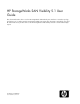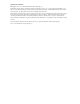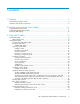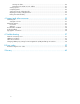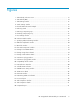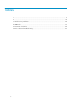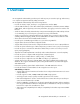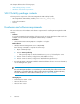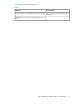HP StorageWorks SAN Visibility 5.1 User Guide This document describes how to use the HP StorageWorks SAN Visibility user interface to review the topology and inventory in a complex Storage Area Network (SAN) environment. This document is intended for users and HP authorized service providers who use the HP StorageWorks SAN Visibility software to obtain SAN analysis reports.
Legal and notice information © Copyright 2006, 2011 Hewlett-Packard Development Company, L.P. Confidential computer software. Valid license from HP required for possession, use or copying. Consistent with FAR 12.211 and 12.212, Commercial Computer Software, Computer Software Documentation, and Technical Data for Commercial Items are licensed to the U.S. Government under vendor's standard commercial license. The information contained herein is subject to change without notice.
Contents 1 Overview .......................................................................................... 7 SAN Visibility package contents ................................................................................................... 8 Hardware and software requirements ............................................................................................ 8 2 Installing and removing SAN Visibility ................................................ 11 Supported Operating Systems .............
Viewing raw data ........................................................................................................ Determining the SMTP server IP address ......................................................................... Viewing reports .................................................................................................................. Comparing SAN ................................................................................................................
Figures 1 SAN Visibility welcome screen .................................................................................. 13 2 SAN Visibility GUI .................................................................................................. 14 3 SAN Settings window .............................................................................................. 16 4 Switch Settings window ...........................................................................................
Tables 1 ............................................................................................................................... 9 2 ............................................................................................................................. 14 3 Host discovery interfaces ......................................................................................... 24 4 SDG Rules .............................................................................................................
1 Overview HP StorageWorks SAN Visibility provides a quick and easy way to review the topology and inventory in a complex Storage Area Network (SAN) environment. HP StorageWorks SAN Visibility offers the following features: • Provides an intuitive, simple, and easy to use graphical user interface (GUI).
This chapter addresses the following topics: • SAN Visibility package contents • Hardware and software requirements SAN Visibility package contents Following are the components of the HP StorageWorks SAN Visibility bundle: • HP StorageWorks SAN Visibility installer (SANVisibility_Setup.exe) • Product documentation • Licenses Hardware and software requirements This section discusses the hardware and software requirements for installing HP StorageWorks SAN Visibility.
Table 1 lists the hardware requirements. Table 1 Minimum Recommended Pentium III processor 128 MB RAM 10 Base-T Ethernet port Pentium IV processor 256 MB RAM 100 BaseT Ethernet port Standard LAN connectivity with target FC switches and hosts HP StorageWorks SAN Visibility 5.
Overview
2 Installing and removing SAN Visibility Supported Operating Systems Following are the prerequisites to install and run HP StorageWorks SAN Visibility: • Microsoft Windows system with any of the following operating systems: • Microsoft Windows Server 2003 Standard or Enterprise edition with Service Pack 2 • Microsoft Windows XP Professional edition with Service Pack 2 • Microsoft Windows Server 2008 Enterprise Edition with Service Pack 2 (x86), (x64) • Microsoft Windows 7 • Microsoft Windows 2008 R2 • Micro
4. Review and accept the license agreement. By default, the HP StorageWorks SAN Visibility files and documentation are installed in the following folder: \Hewlett-Packard\HP SANVisibility A message is displayed on completion of the SAN Visibility software installation. NOTE: Ensure that JRE1.5 Update 1 (or higher) is installed on the host. Removing SAN Visibility To remove the HP StorageWorks SAN Visibility software, complete the following steps: 1.
3 Using SAN Visibility This chapter addresses the following topics: • SAN Visibility GUI • Using SAN Visibility The following procedure provides a brief overview of using HP StorageWorks SAN Visibility: 1. Specify the SAN details. 2. Specify the switch details. 3. Specify the host details. 4. Specify your contact information. 5. Run data collection. 6. Email the data collected (with .hp extension) to HP at: “SAN_Visibility@hp.com” for analysis.
• B — Main display area • C — SAN explorer area • D — Message area Use the up and down arrow button available in the message area to expand it for a better view of the messages. Figure 2 SAN Visibility GUI . SAN Visibility menus Table 2 lists the SAN Visibility menu items. Table 2 Menu: To... Select...
Menu: To... Select...
• • • • Comparing SAN Saving the current configuration file Opening an existing configuration file Exiting from SAN Visibility Accessing the SAN Visibility GUI To access the SAN Visibility GUI, complete the following steps: 1. Double-click the HP StorageWorks SAN Visibility shortcut icon on the desktop. OR 2. Go to Start>Programs>Hewlett-Packard>HP StorageWorks SAN Visibility folder. Click HP StorageWorks SAN Visibility. The SAN Visibility welcome screen is displayed. 3.
Adding SAN details To add SAN details, complete the following steps: 1. Click SAN Settings from the navigation area. The SAN Settings window is displayed in the main display area. The default SAN name, MySAN, is displayed in the SAN Name box, as shown in Figure 3. If you want to rename the SAN, then enter the name of the SAN that you want to scan in the SAN Name box. 2. Click Rename. The SAN name appears in the SAN explorer area. NOTE: Raw data file generated by SAN Visibility uses the SAN name.
Figure 4 Switch Settings window . Adding a switch To add a switch, complete the following steps: 1. 2. Click Switch Settings from the navigation area. The Switch Settings window is displayed in the main display area. Select one of the following options from the main display area: • IP Address: If you know the IP address of the switch to scan. a. Enter the IP address of the switch to be scanned in the IP Address box, as shown in Figure 4. b.
f. Repeat steps a-e if you want to add multiple switches. • Subnet: If you want to find all the valid switches in a given range of IP addresses. a. Enter the starting IP address in the Start at IP Address box. b. Enter the limiting IP address in the Stop at IP Address box. c. Enter the access information, as required, to initiate data capture for the selected switch. NOTE: The Brocade switch requires login and password. d. Click Discover Switch to discover valid switches.
1. Select the switch you want to remove from the SAN explorer area. 2. Right-click and select Remove from the pop-up menu, as shown in Figure 6. The switch is removed from the component group. Figure 6 Removing switch . Removing a component group To remove a component group from the SAN, complete the following steps: 1. Select the component group name you want to remove from the SAN explorer area. 2. Right-click and select Remove from the pop-up menu, as shown in Figure 7.
Figure 7 Removing component group . Renaming a component group To rename a component group, complete the following steps: 1. Select the component group name you want to rename from the SAN explorer area. 2. Right-click and select Rename from the pop-up menu, as shown in Figure 8. 3. Enter the component group name in the Component Group Name box in the main display area. 4. Click Rename. The component group is renamed. HP StorageWorks SAN Visibility 5.
Figure 8 Renaming component group . Specifying host details The Host Settings window enables you to discover and add hosts in a SAN environment. Figure 9 displays the Host Settings window.
Figure 9 Host Settings window . Supported operating systems The following operating systems support host discovery: Sr. No: OS Type OS Name OS Version 1 Physical HPUX 11.23,11.31 2 Virtual ESX 3.0, 3.5, 4.
Host discovery interfaces Table 3 describes the interfaces used for host discovery and data collection: Table 3 Host discovery interfaces Interface Operating system WBEM ESX, HP-UX SSH ESX, Linux, and HP-UX WMI Windows (including HyperV) WinRM Windows 2008 R2 (IPv6) Server configurations Microsoft Windows Ensure the following: • The WMI service is running and it includes the Windows installer provider component NOTE: • If host discovery and data collection fails, then ensure that the LAN Manager A
6. Under Default Access Permissions , click Edit Default and select Add SYSTEM, INTERACTIVE, and NETWORK. The user whose authentication credentials will be used to access the COM application must also be included in this list. You can add the specific user or add a group that the user belongs to. Possible values include: • Domain\Username (a specific user) • Domain\Administrators (all administrators on a specific domain) • Everyone (all users) 7. Under Default Launch Permissions, click Edit Default.
ESX, HP-UX, Linux Ensure that SSH is running and password authentication is enabled. To enable password authentication, set passwordAuthentication in /etc/ssh/sshd_config file to yes and restart the ssh service.
Specifying customer details The Customer Details window enables you to enter your contact information, your SMTP server details, and your preferences for receiving additional HP product information. Figure 10 displays the Customer Details window. Figure 10 Customer Details window . Adding contact details To add your contact details, complete the following steps: 1. Click Customer Details from the navigation area. Customer Details window appears in the main display area. 2.
Use semicolon (;) between the email addresses to enter multiple email address. For example: xyz@first.com; abc@second.com; pqr@third.com 1. Select Automatically email the collected raw data on completion check box. For more information, see Enabling auto emailing of raw data. 2. Enter your SMTP server name or select it from the SMTP Server dropdown box. For more information, see Determining the SMTP server IP address. 3.
Figure 11 Specifying Advanced Settings window . Specifying HBA-Host map details (optional) HBA-Host map file contains HBA-Node WWN and host mapping details. If this map file is provided in the raw report, then the processed report maps the HBA-Node WWNs to the host names, and the same information is displayed in the processed report. You can create a new HBA-Host map file or you can import an existing HBA-Host map file. HBA-Host map file can be a .csv file (comma separated file) or it can be a Fnames.
4. Browse and select the HBA-Host map file that you want to load, and click Open. Figure 12 displays the HBA-map details. NOTE: You can only load a .csv file or a Fnames.conf file. Figure 12 HBA-Host map details window . You can also modify an imported host map file. Click Add Row to add content to the file and click Delete Row to delete a row. To save the modified file, click Save File. The host map file is saved as a .csv file.
4. Click Add Row to enter the WWN for HBA, and host name details. NOTE: To delete a row, click Delete Row. 5. Click Save File. The created file is saved at the mentioned location. If you want to remove the loaded HBA-Host map file, click Remove File. Ensure that you provide the HBA-Node WWN and the host name details in the correct format. You can also manually create the HBA-Host map file in a text editor, save it as .csv file and then import it.
4. Browse and select the IOCP file that you want to load, and click Open. Figure 13 displays the IOCP file details. NOTE: The IOCP file is a .txt file. Figure 13 IOCP files window . IMPORTANT: SAN Visibility does not generate IOCP files. Removing IOCP files To remove an IOCP file, complete the following steps: 1. Select the IOCP file you want to remove 2. Click Remove. The selected IOCP file is removed.
Specifying type of SAN components to be displayed in the processed report (optional) HP StorageWorks SAN Visibility 5.1 provides an option to filter the type of SAN components you want to view in your processed report. NOTE: You can not filter a switch from the processed report. A switch can not be filtered from the processed report as it is an integral part of the fabric and is required for SAN Visibility data collection.
Example 1. Filtering host and HBA details in the processed report Figure 15 shows an example of how the processed report appears if you have opted not to display host and HBA details in the processed report. Even though your SAN environment may contain hosts and HBAs, the processed report, including the topology diagram, will not display the host and HBA details. Figure 15 Filtering host and HBA details . Example 2.
Example 3. Filtering virtual machine details in the processed report Figure shows an example of how the processed report appears if you have opted not to display virtual machine details in the processed report. Even though your SAN environment may contain virtual machines, the processed report, including the topology diagram, will not display the virtual machine details. Figure 17 Filtering virtual machine details .
2. Click the Customize Topology Labels tab. Figure 18 displays the customize SAN topology window. Figure 18 Customize topology window . 3. Select the HBA, switch, storage, and host labels as per your preference. The SAN topology diagram sent to you will contain the SAN component details as per your selection.
Example 4. Customizing storage device labels in the processed report Figure 19 shows an example of how the processed report looks like if you have opted to view only specific SAN device labels in the processed report. Only the SAN device labels that are selected in the Customize Topology Labels window will be displayed in the processed SAN topology diagram. A — Array details. Only the array name, model number and firmware version is displayed as selected in the SAN Visibility GUI before data collection.
2. Click the Compatibility Check tab. Figure 20 displays the Compatibility Check window. By default, the checkboxes under the Compatibility Check tab are selected. Figure 20 Compatibility Check window .
3. Deselect one of the following options, if you do not want to check the compatibility between the SAN components: • Enable for Compatibility Analysis: This option enables you to perform a standard compatibility analysis. • The feature will use SDG guidelines and information available on SPOCK as the source for compatibility matrix. • The recommendations will be generated for HP hardware (or HP OEM hardware) only. For devices that are not identified as HP hardware, recommendations will be not generated.
6 Zone " Zone by OS - This rule suggests that hosts running same Operating System should be configured in same zone " 7 Zone "Zone by Storage - This rule suggests to define a separate zone for each storage system family e.g. P2000, MSA, EVA, SVSP, 3PAR, P9500, XP, VA etc. " Initiating data collection You can initiate data collection either for all the component groups or for a specific component group. HP StorageWorks SAN Visibility 5.
1. Click Data Collection from the navigation area of the SAN Visibility GUI. The Data Collection window opens, as shown in Figure 21 Data Collection window. 2. Select a component group from the Select a component group for data collection dropdown list, or select Collect data for all component groups check box if you want to initiate data collection for all the component groups. 3. Select Schedule data collection check box if you want to schedule data collection.
5. Select Mask IP Address check box if you do not want to send the IP address information (in the raw report) outside your network. 6. Select a format for the report by selecting HTML Report or Microsoft Excel Report check box. You also have an option to receive the report in both the formats. The processed reports are sent in separate emails. NOTE: The size of the processed report may be large depending on your SAN configuration. 7.
SNMP based data collection The SNMP based data collection is the default data collection method used by SAN Visibility. SMI-Agent based data collection (for Brocade switch) If you want to use the SMI-Agent based data collection method, then provide the CIMOM server details as discussed below. The SAN Visibility allows only local user accounts to retrieve data from the Brocade SMI-Agent (if the user authentication option is enabled at the Brocade SMI-Agent).
Sending raw data file to HP SAN Visibility provides an option to either automatically or manually send the raw data files to HP for processing. If you want to view the contents of the raw data before sending it to HP for processing, see Viewing raw data. Manually emailing raw data files to HP To manually send the raw data file to HP for processing, complete the following steps: 1. Click Data Collection option from the navigation area of the SAN Visibility GUI to view the Data Collection details. 2.
2. Ensure that the Automatically email the collected raw data on completion check box is selected. If the email address provided in the E-mail box is valid, then SAN Visibility automatically tries to retrieve the SMTP server address from the email ID, and sends the raw data file to HP for processing. NOTE: Ensure that the email address provided in the Customer Details window is accurate. The processed reports are sent to this email address. 3.
Figure 24 SMTP Server details . Viewing raw data SAN Visibility provides an option to view the contents of the raw data before sending it to HP for processing. To view the raw data before sending it to HP for processing, select View > Raw Data — . The Raw Data window is displayed, as shown in Figure 25. Figure 25 Raw Data window .
Determining the SMTP server IP address To find the SMTP server IP address, complete the following steps: 1. Select Start > Run, and enter cmd in the box. 2. Click OK to open the MS-DOS command prompt. 3. Enter the nslookup command, where is your domain name, and press Enter. The primary DNS server address is displayed. 4. Enter the nslookup command, and press Enter to go to the shell prompt. 5. Enter the server command, and press Enter.
4. Open one of the following files: • Index.html — if you have selected to receive the processed report in HTML format in the Data Collection window. You can use any web browser to view the HTML report. NOTE: Some versions of the Internet Explorer does not allow ActiveX contents, and a message is displayed on these browsers informing that the ActiveX contents have been blocked.
Recommendations Provides best practice recommendations for each fabric, such as recommended firmware versions on the switches, hanging zone, domain 1 warning, domain 8 warning, duplicate domain warnings, and information on the firmware and the driver compatibility of the HBAs and the switches that are directly or indirectly connected with the HP StorageWorks EVA 4000/6000/8000 class of disk arrays, with V6 firmware.
To use this feature, you must have the SVReport.comp file. The SVReport.comp file is bundled with the processed report. To compare SANs, complete the following steps: 1. Select SAN Comparison > Compare SAN. The SAN Comparison window is displayed. Figure 28 SAN comparison window . 2. Select File > Open > Dataset1. By default, it opens the ExtractedProcessedReports folder. 3. Select the SVReport.comp file for comparison. 4. Follow steps 1–3 to load Dataset 2.
Figure 29 SAN comparison details . A. Dataset1 B. Dataset2 C. Changes in Dataset1 when compared to Dataset2 D. Status message 6. Select Filter and choose the components for comparison. Select Highlight Changes > Dataset1 or Dataset2 to view the changes. You can filter SAN based on the following components: • Arrays • HBAs • Hosts • Switches • Zones 7. Select Generate Report > Compare Dataset1 with Dataset2 or Compare Dataset2 with Dataset1 to generate the compared report.
Saving the current configuration file SAN Visibility enables you to save the SAN configuration data for future use. To save the SAN configuration file, complete the following steps: 1. Select File > Save to save the SAN configuration. 2. Enter a file name in the File Name box. 3. Click Save to save the configuration for future reference. By default, the SAN configuration file is saved at the following location: \profiles.
4 Support and other resources Contacting HP For worldwide technical support information, see the HP support website: http://www.hp.
• • • • http://www.hp.com/support/manuals http://www.hp.com/sbso/serverstorage/index.html http://h18006.www1.hp.com/storage/networking/sansolutions.html http://h18006.www1.hp.com/products/storageworks/san/index.html Documentation feedback HP welcomes your feedback. To make comments and suggestions about product documentation, please send a message to: “storagedocsFeedback@hp.com”. All submissions become the property of HP.
CAUTION: Indicates that failure to follow directions could result in damage to equipment or data. IMPORTANT: Provides clarifying information or specific instructions. NOTE: Provides additional information. TIP: Provides helpful hints and shortcuts. HP StorageWorks SAN Visibility 5.
Support and other resources
A Troubleshooting This chapter discusses some common issues that you may encounter while using SAN Visibility software, including: • • • • Network connectivity issues SNMP access failures SMI-S Access failures Changing SNMP proxy settings for HP StorageWorks 8/20q and QLogic FC switches Network connectivity issues Data collection can fail because of any of the following network issues: • • • • • • No power. The LAN cable is unplugged. The device is not configured properly. The IP address is incorrect.
To set up the SNMP Read Community, complete the following steps: 1. Open a telnet session for the switch. 2. Enter the agtcfgset command. 3. Configure the Read only community string (Community (ro): ) for SNMP community and trap recipient configuration. The default value of the community string is public. 4. Enter the default IP address (0.0.0.0) or the IP address of the host where HP SAN Visibility v5.1 is installed for SNMP access list configuration. 5. Close the telnet session.
B Error codes This chapter discusses the error codes that may be displayed while using SAN Visibility software. Troubleshooting the error codes Table 6 discusses the error codes and troubleshooting information. Table 6 Error codes and troubleshooting Error Code 101 Description Data collector service (HPSanVisibilityDataCollector) is not running Possible Cause Troubleshooting SAN Visibility data collector component runs as Windows service. Error occurs if the service is not running.
Error Code 107 201 Description Possible Cause Troubleshooting Special character validation The acceptable characters for the Customer Details filed are: a-z A-Z _ - , . # ( ) and space character, and the maximum number of characters allowed in any editable field is 255. This error occurs if you enter anything other than the accepted characters for the Customer Details fields or you exceed the maximum allowed characters in any editable filed. Enter valid characters in the Customer Details fields.
Error Code Description Possible Cause Troubleshooting This error occurs when SAN Visibility software fails to send the packaged report to HP. There can be one or more reasons for this, such as: • SMTP server address mentioned in the Data Collection tab is not a valid SMTP server. 303 Error in emailing the packaged report • Security policy settings on the SMTP server allow only authenticated users to submit mail for subsequent delivery.
Error Code Description Possible Cause Troubleshooting Write a mail to: “SAN_Visibility@hp.com” with the following subject line: “HP SAN Visibility Query” with a detailed description of the occurrence of the error. 303:011 Unknown error occurred This error occurs when an inappropriate operation is performed by the SAN Visibility software. 401 Error in discovering host This error occurs if the login name provided during host discovery is incorrect. Enter the correct login name.
Glossary This glossary defines terms used in this guide or related to this product and is not a comprehensive glossary of computer terms. CIMOM Common Information Model Object Manager. Fabric A contiguous switched network composed of high-speed fiber connections. Each fabric is a single instantiation of the fabric services. A fabric is an active and intelligent non-shared interconnect scheme for nodes.
WWN World Wide Name. A unique Fibre Channel identifier consisting of a 16-character hexadecimal number. A WWN is required for each Fibre Channel communication port.