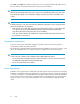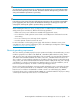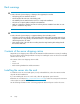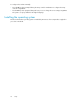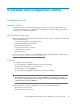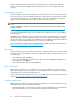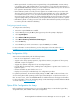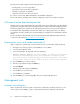HP StorageWorks Virtualization Services Manager v2 server user guide (5697-0137, September 2009)
Default configuration settings are sufficient for proper typical server operation, but configuration
settings can be modified using RBSU. The system will prompt you for access to RBSU with each
power-up.
Auto-configuration process
The auto-configuration process automatically runs when you boot the server for the first time. During
the power-up sequence, the system ROM automatically configures the entire system without needing
any intervention. During this process, the ORCA utility, in most cases, automatically configures the
array to a default setting based on the number of drives connected to the server.
NOTE:
You must run ORCA to configure or reconfigure the array settings. For the VSM server with two drives
installed, use RAID 1.
To change any ORCA default settings and override the auto-configuration process, press the F8 key
when prompted.
By default, the auto-configuration process configures the system for the English language. To change
any default settings in the auto-configuration process (such as the settings for language, operating
system, and primary boot controller), execute RBSU by pressing the F9 key when prompted. After the
settings are selected, exit RBSU and allow the server to reboot automatically.
For more information on RBSU, see the HP ROM-Based Setup Utility User Guide on the HP website
(http://www.hp.com/support/smartstart/documentation).
Boot options
Near the end of the boot process, the boot options screen is displayed. This screen is visible for several
seconds before the system attempts to boot from a supported boot device. During this time, you can
do the following:
• Access RBSU by pressing the F9 key.
• Access the System Maintenance Menu (which enables you to launch ROM-based Diagnostics or
Inspect) by pressing the F10 key.
• Force a PXE Network boot by pressing the F12 key.
BIOS Serial Console
BIOS Serial Console allows you to configure the serial port to view POST error messages and run
RBSU remotely through a serial connection to the server COM port. The server that you are remotely
configuring does not require a keyboard and mouse.
For more information about BIOS Serial Console, see the BIOS Serial Console User Guide on the HP
website (http://www.hp.com/support/smartstart/documentation).
Configuring AMP modes
RBSU provides menu options only for the modes supported by the server. Advanced memory protection
within RBSU enables the following advanced memory.
• Advanced ECC Mode—Provides memory protection beyond Standard ECC. All single-bit failures
and some multi-bit failures can be corrected without resulting in system downtime.
Software and configuration utilities28