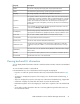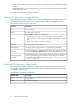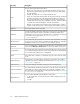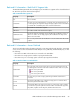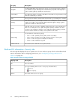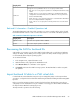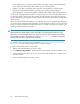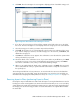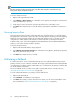HP StorageWorks SAN Virtualization Services Platform Manager User Guide (5697-0454, May 2010)
NOTE:
Reversing an Import-in Place should be done only after dismounting the virtual disk from any
hosts/servers where it might be mounted.
To reverse an Import-in-Place:
1. Right-click the imported back-end LU.
2. Select Manage > Export-in-Place. A confirmation screen appears, describing the operation that
will be performed if you proceed.
3. Verify that you want to perform the operation described on the confirmation screen.
4. Click Finish. The Import-in-Place is reversed and the original LUN is available for mounting to a
server.
Resuming Import-in-Place
During an Import-in-Place operation, VSM reads and writes information from or to the back-end LU
being imported. If any of these reads or writes fail, a message appears informing you that the mapping
failed. The event log message indicates the error that VSM experienced. If you are able to fix the
configuration to enable VSM to read and write to and from the disk, as described in the Basic
troubleshooting section of the HP StorageWorks SAN Virtualization Services Platform administrator
guide, you can resume the Import-in-Place operation.
To resume an Import-in-Place:
1. Right-click the back-end LU that is being imported.
2. Select Manage > Resume Import-in-Place. A confirmation screen appears, describing the operation
that will be performed if you proceed.
3. Click Finish. The Import-in-Place is resumed.
Performing a failback
If a VSM server fails to access a back-end LU through an access path through the storage system’s
primary controller, it issues a failover command. The storage system makes the back-end LU available
on an alternate (secondary) controller. VSM enables you to switch back to the primary controller after
you fix the problem on the SAN.
The Access Path tab shows you which access path is primary and which is currently active (see
“Back-end LU information--Access Path tab” on page 55).
To switch a back-end LU back to its primary controller after failover:
1. Right-click the back-end LU.
2. Select Fail Back. A confirmation screen appears.
3. Click Finish. The primary controller becomes active again. You can observe the failback on the
Access Path tab (see “Back-end LU information--Access Path tab” on page 55).
Working with back-end LUs60