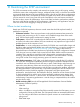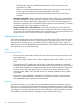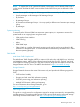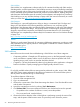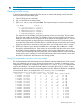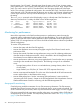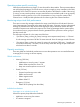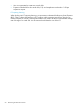HP StorageWorks SAN Virtualization Services Platform Best Practices Guide (5697-0935, May 2011)
SAN Visibility
SAN Visibility is a complementary software utility for HP customers that helps with SAN analysis,
SAN diagnostics, and SAN optimization. SAN Visibility saves time, money, and effort by automating
inventory activities and providing a quick and accurate view of your SAN topology. SAN Visibility
has an automated report generation feature that produces recommendations, topology diagrams,
and informative SAN element reports for switches, host bus adapters, and storage array connectivity.
SAN Visibility runs on any Windows desktop or laptop which has network connectivity to a switch
within your SAN. See http://www.hp.com/go/sandesignguide.
SAN Designer
SAN Designer is a powerful application to help you design a customized SAN. Configure and
design your SAN based on the following attributes: performance, cost, and future growth
requirements. SAN Designer helps you select the fabric characteristics as well as the SAN elements
allowing for a complete SAN design. The reporting feature of SAN Designer generates topology
diagrams, required SAN components, and additional recommendations for your SAN design.
SAN Designer is a complementary software utility for HP customers and runs on a Windows desktop
or laptop. See:
http://www.hp.com/go/sandesignguide
TSANet
TSANet is a vendor-neutral framework for managing collaborative agreements, providing a simple
and predictable way for support partners to work together on behalf of a common customer. For
more information, go to:
http://www.TSANet.org
SAN solutions
Most of the errors discovered when troubleshooting a SAN fall into one of these categories:
• Component problems—Examples are SFPs producing errors on the SAN,potential hardware
issues, and failure to operate with the version of software or firmware qualified with SVSP.
Updating service packs is also an area that should be checked.
• Congestion—This may be detected by observing long latencies at the application or dropped
frames in the fabric. Properly managing queue depth typically solves this issue.
Failover
For a highly available solution failover, testing must be performed on paths, arrays, LUNs, DPMs,
and VSMs. Testing system performance during these circumstances will ensure that the system is
able to perform as expected during an actual outage.
To test failover between VSM servers:
1. Open the VSM management GUI.
2. Log in as administrator.
3. Observe the current status of the VSMs that manage the domain. One VSM should be active
and the other VSM passive.
4. Launch the maintenance window by selecting Tool > Maintenance.
5. Click Failover VSM. The current conditions for failover are checked and a result is reported:
• If a problem in the condition for failover is noted, correct the problem.
• If no issues are found, issue the failover.
6. Observe the failover between VSMs. When failover is performing correctly, the active VSM
stops, and the passive VSM becomes active. The previously active VSM turns passive.
56 Monitoring the SVSP environment