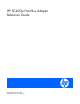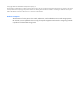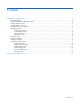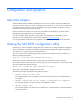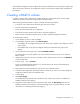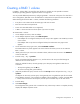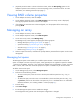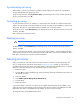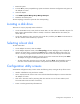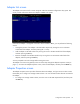HP SC40Ge Host Bus Adapter Reference Guide
Configuration and operation 5
The SAS BIOS configuration utility can detect devices that the SAS BIOS cannot control (for example, tape
drives and scanners). However, the configuration utility can still be used to modify certain parameters for
these devices.
Creating a RAID 0 volume
In a RAID 0 volume, data is striped across multiple disk drives, combining the drives into one logical
volume. This procedure maximizes storage capacity and performance.
When selecting drives for the RAID 0 volume, remember the following limitations:
• Every drive in the volume must be the same type, either SAS or SATA.
• Each drive must have 512-byte blocks.
• Drives with removable media are not supported.
• The volume must have at least two drives but no more than eight drives.
• RAID 0 volumes cannot have hot-spare drives, so data is unprotected against drive failure.
To create a RAID 0 volume:
1. On the Adapter List screen, select an adapter.
2. On the Adapter Properties screen, select RAID Properties.
o If the adapter has a configured volume, the View Array screen appears. Press the C key to create
a new volume.
o If the adapter does not yet have a configured volume, the Select New Array Type screen
appears.
3. On the Select New Array Type screen, select Create RAID 0 Volume.
The Create New Array screen appears. This screen lists the drives that you can use to create the
RAID 0 volume.
4. Identify a drive that you want to use in the RAID volume, and then move the cursor to the RAID Disk
column for that drive.
5. Press the + key, – key, or spacebar.
The No in the RAID Disk field changes to Yes, and the value in the Array Size field changes to
reflect the new size of the volume.
6. Repeat steps 4 and 5 for each drive that you want to use in the RAID volume.
7. Confirm that the configuration of the RAID volume is exactly as you want it. You cannot change the
configuration after the utility has created the array.
8. Press the C key.
9. Select Save changes.
The configuration utility pauses while it creates the array. When array creation is complete, the
Adapter Properties screen appears.
10. (Optional) To set this RAID 0 volume as the boot volume, select the SAS Topology option on the
Adapter Properties screen and then, on the SAS Topology screen, set the boot volume. For more
information, see "Selecting a boot disk (on page 9)."