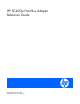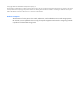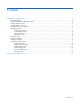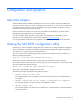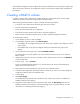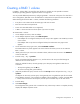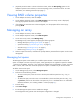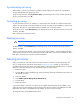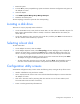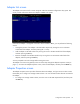HP SC40Ge Host Bus Adapter Reference Guide
Configuration and operation 6
Creating a RAID 1 volume
In a RAID 1 volume, data is mirrored from one disk drive to another one. This procedure increases
reliability by providing protection against the failure of a single drive.
You can provide additional protection by configuring a RAID 1 volume with a hot spare. If a drive fails in
such a configuration, data that was on the failed drive is rebuilt to the hot spare from the mirrored drive.
When selecting drives for the RAID 1 volume, remember the following limitations:
• Every drive in the volume must be the same type, either SAS or SATA.
• Each drive must have 512-byte blocks.
• Drives with removable media are not supported.
• A RAID 1 volume must have two drives (three if you use a hot spare).
To create a RAID 1 volume:
1. On the Adapter List screen, select an adapter.
2. On the Adapter Properties screen, select RAID Properties.
o If the adapter has a configured volume, the View Array screen appears. Press the C key to create
a new volume.
o If the adapter does not yet have a configured volume, the Select New Array Type screen
appears.
3. On the Select New Array Type screen, select Create RAID 1 Volume.
The Create New Array screen appears. This screen lists the drives that you can use to create the
RAID 1 volume.
4. Identify a drive that you want to use in the RAID volume, and then move the cursor to the RAID Disk
column for that drive.
5. Press the + key, – key, or spacebar.
The No in the RAID Disk field changes to Yes, and the value in the Array Size field changes to
reflect the new size of the volume.
When you add the first drive, the utility prompts you to keep any existing data on that drive or
overwrite it.
o To keep existing data, press the M key.
o To overwrite existing data, press the D key.
6. (Optional) To add a hot spare, move the cursor to the Hot Spr column and press the + key, – key, or
spacebar.
An adapter can have only one hot spare, which generally acts as a global hot spare for all volumes
on the adapter. However, if you configure an adapter with one SAS RAID 1 volume, one SATA RAID
1 volume, and a SAS drive as the hot spare, the hot spare is available only for the SAS volume.
7. Press the C key.
8. Select Save Changes.
The configuration utility pauses while it creates the array. When array creation is complete, the utility
displays the Adapter Properties screen.