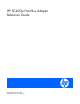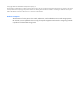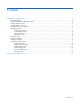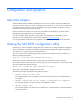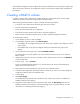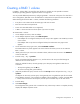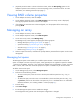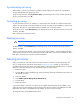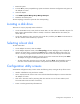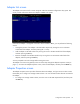HP SC40Ge Host Bus Adapter Reference Guide
Configuration and operation 8
Synchronizing an array
When a RAID 1 volume is synchronized, the data on the secondary drive of the mirror is updated by
copying changed data from the primary drive.
To start a synchronization, select Synchronize Array on the Manage Array screen, and then press Y. (To
cancel a synchronization, press N.)
Activating an array
An array becomes inactive if, for example, it is removed from one controller or computer and moved to
another one. The Activate Array option enables an inactive array that has been added to a system to be
reactivated. This option is only available when the selected array is currently inactive.
To activate an array, select Activate Array on the Manage Array screen, and then press Y. (To cancel the
activation, press N.)
After a pause the array becomes active.
Deleting an array
CAUTION: To avoid loss of data, back up all data before deleting the array.
To delete an array, select Delete Array on the Manage Array screen, and then press Y. (To cancel the
deletion, press N).
When a volume has been deleted, it cannot be recovered. When a RAID 1 volume is deleted, the data is
preserved on the primary disk. The master boot records of other disks in the array are deleted. For other
RAID types, the master boot records of all disks are deleted.
Moving an array
When you remove an array and install it into another system (or reinstall it into the same system), the
array is initially inactive and must be reactivated ("Activating an array" on page 8). If the moved or
reinstalled volume is the boot volume, the system displays a non-system disk message when it is restarted
because it cannot boot until the array is reactivated. To get the system to boot:
1. Restart the system.
2. Press the F8 key when prompted during system initialization. The BIOS configuration utility opens to
the Adapter List screen.
3. Select the adapter.
4. Select RAID Properties>Manage Array>Activate Array.
5. Press the Y key.
6. Restart the system.
If you install a RAID 1 array with a hot spare onto an adapter that already has an active RAID 1 array
and a hot spare, the SAS Topology screen reports the status of the hot spare in the added array as Not
Responding. This status is assigned because an adapter can have only one hot spare.
To change the status of the added hot-spare drive: