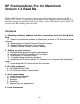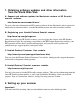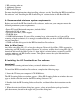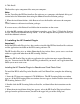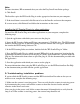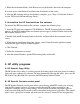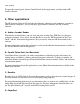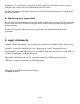HP Scanjet 5370 scanner - (English) HP Precision Scan Pro for Macintosh version 1.4 Read Me
1. HP scanning software
2. Additional software
3. HP ScanJet Plug-in
For more detailed information about installing software, see the "Installing the HP PrecisionScan
Pro software" and "Installing the HP ScanJet Plug-in" sections below in this Read Me file.
A. Recommended minimum system requirements
Before you install the HP PrecisionScan Pro software, make sure your computer meets the
following minimum system requirements:
• Power PC-based Macintosh computers (includes iMac).
• Macintosh OS 8.5 or later.
• Universal Serial Bus (USB) support.
• CD-ROM drive.
• 32 MB RAM minimum. (If you will be scanning large, color materials, or if you will be
scanning at high resolutions, it is strongly recommended that you have 64 MB of RAM or more
on your computer.)
• 15 MB available disk space for the HP PrecisionScan Pro software.
Note to iMac Users:
Any iMac using Mac OS 8.5.1 or later has adequate Universal Serial Bus (USB) support for
connecting your HP ScanJet scanner. However, if you have an iMac that is using Mac OS 8.5,
download and install the iMac Update 1.1 from Apple's website before you install your HP
scanning software and HP ScanJet scanner. This update ensures that your Macintosh has
adequate USB support.
B. Installing the HP PrecisionScan Pro software
Important!
Install the HP scanning software before you install additional software.
To install the HP PrecisionScan Pro software, complete the following steps:
1. Insert the CD into your computer's CD-ROM drive.
The HP Scanning Software window appears. (If the HP Scanning Software window does not
appear, double-click the icon for the HP Scanning Software CD.)
2. Double-click the HP Scanning Software Installer, and then follow the instructions on the
screen.
3. When the main installation dialog box appears, select an installation package from the
pull-down menu (located in the upper-left part of the dialog box).
- 3 -