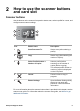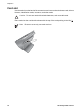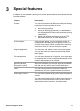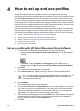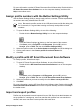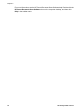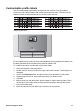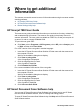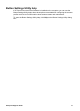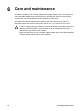Setup and Support Guide
2
How to use the scanner buttons
and card slot
Scanner buttons
Use the buttons on the scanner front panel to start a scan, select a profile for a scan, and
configure some scanner settings.
2
1
5
3
4
Icon Button name Description
1 Scan Document To Start a scan (after selecting a
profile).
2 Copy Start a copy (after selecting the
number of copies).
3 Select Profile Number or
Number of Copies
Select a profile (before
scanning) or the number of
copies (before copying).
The selected profile number or
number of copies is displayed
on the LCD panel.
4 Cancel Cancel a scan or copy in
progress.
5 Button Settings Open the Button Settings Utility
where you can work with
profiles or view maintenance
information.
For more information about the scanner buttons than is provided in this chapter, see the
scanner user guide. For information about the scanner user guide, see Where to get
additional information.
Setup and Support Guide 9