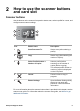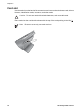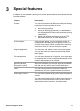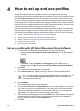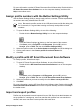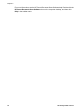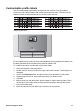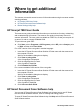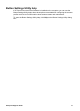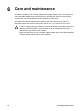Setup and Support Guide
Customizable profile labels
Use the customizable profile labels included with the scanner to list up to twelve
commonly used profile numbers and profiles associated with them. The label can be
attached directly to the pull-down tray on the front of the scanner.
Sample profile label
For a template that you can print if you need additional customizable profile labels, use
the label_template.doc file located on the scanner software CD.
To customize and print a profile label, follow these steps:
1. Open the template in Microsoft Word.
2. Double-click the text form field to the right of the profile number. The dialog box is
displayed.
3. Click in the Default text field, and then enter a short description of the profile.
4. Repeat steps 2 and 3 for each profile description you want to enter.
5. Click OK.
6. Before printing on the label sheet, print the label on a plain sheet of paper. Place
the test print over a label sheet to verify that the text aligns with the label cutout.
7. Print on the label sheet.
8. Place the label on the pull-down tray on the front of the scanner.
Setup and Support Guide 15