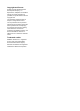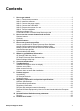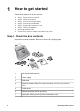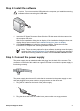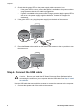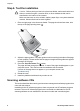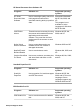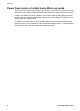Setup and Support Guide
3. Check that the green LED on the power supply cable connector is on.
– If the green LED is not on, ensure that power is available to the power outlet or
surge protector that the AC cable is plugged into.
– If power is available to the power outlet or surge protector but the green LED is
still not on, the power supply might be defective. Contact HP Support for
assistance.
4. If the green LED is on, plug the power supply into the back of the scanner.
5. Press the Power rocker switch on the back of the scanner to the on position to turn
the scanner on.
Step 4. Connect the USB cable
Caution Be sure you install the HP Smart Document Scan Software before
connecting the scanner to your computer with the USB cable. See Step 2. Install
the software.
Use the USB cable that came with the scanner to connect the scanner to the computer.
1. Connect the square end of the cable to the scanner.
Chapter 1
4 HP Scanjet 7800 scanner