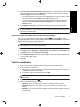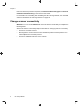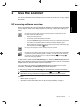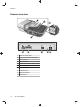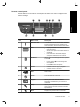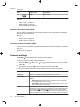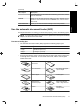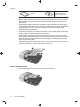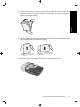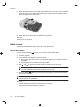HP Scanjet N6350 Getting Started Guide
5. Adjust the paper guides to the width of the documents. Take care not to overtighten
the guides, which can restrict paper feeding, but make sure that the paper guides
touch the edges of the documents.
6. Gently push the stack forward to activate the tray sensor.
See also
“Start a scan” on page 16
Start a scan
This section describes the methods you can use to start a scan.
Use the Scan button
To scan using the Scan ( ) button on the scanner, follow these steps:
1. Load the originals.
2. If your scanner LCD displays computer names:
a.
Use
and on the scanner control panel to select your computer, and then
press OK.
b. If prompted, enter your PIN and then press OK.
3.
Use
and on the scanner control panel to select the scan shortcut.
NOTE: If the scanner LCD indicates there are no scan shortcuts on the scanner,
you must upload the scan shortcuts before you can scan.
4. Press the Scan ( ) button on the scanner control panel. The scanner sends the
scan to the computer.
NOTE: If you want to preview and edit your scan before sending it, start the scan
from the HP scanning software.
See also
• “Upload default scan shortcuts to the scanner” on page 6
• “Use the HP scanning software” on page 17
Chapter 2
16 HP Scanjet N6350