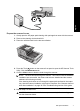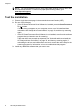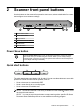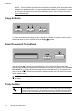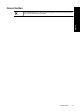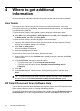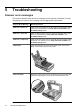Scanjet N8400 Setup and Support Guide
2 Scanner front panel buttons
Use the buttons on the scanner front panel to start a scan, select a destination for a scan,
and configure some scanner settings.
1 2 3 4 5 6
1 Power Save button
2 Quick start buttons
3 Copy buttons
4 Scan Document To buttons
5 Tools button
6 Cancel button
Power Save button
Press the Power Save button to turn off the lamp and put the scanner in power-
save mode when you are not using the scanner. When you are ready to begin
scanning again, just press one of the front panel scan buttons to turn the lamp back
on and begin scanning immediately.
Quick start buttons
The quick start buttons are labeled 1, 2, 3, and 4. You can use these buttons to scan with
specific HP Smart Document Scan profiles, such as:
• Scan a document to a searchable PDF
• Send a scan directly to an e-mail program
• Scan a document for editable text
NOTE: Use the HP Scanner Tools Utility, available from the Tools ( ) button, to set
up the quick start buttons.
NOTE: You can set a quick start button to start scanning with a specific HP Smart
Document Scan Software profile or to start a different scanning program.
Scanner front panel buttons 9
English