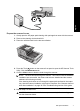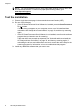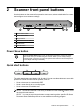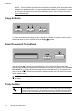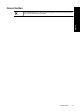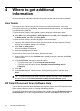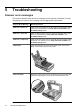Scanjet N8400 Setup and Support Guide
NOTE: If the HP Smart Document Scan Software is installed, each quick start button
defaults to a standard profile. You can override these settings. For information on how
to set up an HP Smart Document Scan Software profile, see HP Smart Document
Scan Software help.
Copy buttons
To copy documents and images quickly, specify the number of copies to make, select
black-and-white or color, and then click the Copy (
) button.
Scan Document To buttons
Use the arrow ( ) buttons to scroll through the list of HP Smart Document Scan
Software profiles that are displayed on the scanner front panel, and then press the Scan
Document To (
) button to start scanning with the selected profile. For information on
how to set up an HP Smart Document Scan Software profile, see HP Smart Document
Scan Software help.
NOTE: If the HP Smart Document Scan Software is not installed, these buttons have
no effect.
Tools button
Use the Tools button to open the HP Scanner Tools Utility where you can assign
profiles to quick start buttons, choose which profiles are selectable from the scanner
front panel, and view information about scanner settings, status, and maintenance.
Chapter 2
10 HP Scanjet N8400 series