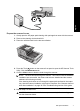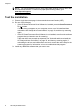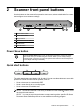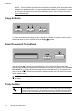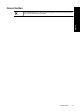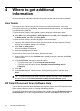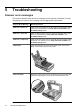Scanjet N8400 Setup and Support Guide
3 HP Smart Document Scan
Software Profiles
The HP Smart Document Scan Software includes several default profiles. By default,
these profiles are selectable from the Scan Document To buttons on the scanner front
panel. Additionally, four of the default profiles are assigned to the quick start buttons. You
can view the default profile settings and quick start button assignments, and you can
change these defaults.
View profiles
To view the existing HP Smart Document Scan Software profiles, follow these steps:
1. To open HP Smart Document Scan Software, do one of the following:
• Double-click the HP Smart Document Scan Software icon on the computer
desktop.
• Click Start, point to Programs or All Programs, point to HP, point to Scanjet,
and then click HP Smart Document Scan Software.
2. Select a profile in the list.
The text box below the profile list contains a brief description of the selected profile.
3. To view all settings in a profile, click Edit, and then browse the tabs in the Profile
Settings dialog box.
View quick start buttons assignments
To determine which profiles are currently assigned to the quick start buttons, follow these
steps:
1. To open the HP Scanner Tools Utility, do one of the following:
• Double-click the HP Scanner Tools Utility icon on the computer desktop.
12 HP Scanjet N8400 series