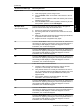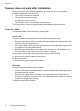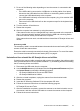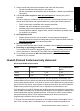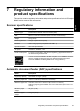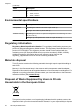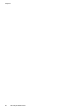Scanjet N8400 Setup and Support Guide
Scanner Error Message Recovery Process
Duplex Error Follow these steps to resolve the error:
1. Close the program you are using to scan.
2. Press the Power switch on the back of the scanner to the off
position.
3. Check the scanner cables to make sure that they are securely
attached to the scanner.
4. Press the Power switch to the on position, and then try to scan.
If the problem persists, contact
HP Support.
Multipick Error
(Erro de alimentação)
The document feeder cannot pick up the paper or the paper is
jammed. Follow these steps to resolve the error:
1. Remove the paper from the document feeder.
2. Sort through the stack to make sure the sheets are not stuck
together.
3. Make sure the paper meets the size and weight specifications,
as specified in the scanner User Guide.
4. Replace the stack of originals and try again.
01 Press the Power Save button to turn the scanner off, and then turn
the scanner on again by pressing one of the front panel buttons. If
the message is still displayed, contact HP Support. For more
information, see Contact HP Support.
02 Press the Power Save button to turn the scanner off, and then turn
the scanner on again by pressing one of the front panel buttons. If
the message is still displayed, contact HP Support. For more
information, see Contact HP Support.
03 Press the Power Save button to turn the scanner off, and then turn
the scanner on again by pressing one of the front panel buttons. If
the message is still displayed, contact HP Support. For more
information, see Contact HP Support.
04 Follow these steps to resolve the error:
1. Check the USB connection between the scanner and the
computer. For more help, see Check the cables.
2. Verify that the scanner is correctly enumerated on the host. If
not, try uninstalling and then reinstalling the software. For more
information, see the HP Scanjet N8400 series Setup and
Support Guide.
3. If the problem persists, contact HP Support. For more
information, see Contact HP Support.
05 Press the Power Save button to turn the scanner off, and then turn
the scanner on again by pressing one of the front panel buttons. If
the message is still displayed, contact HP Support. For more
information, see Contact HP Support.
06 Press the Power Save button to turn the scanner off, and then turn
the scanner on again by pressing one of the front panel buttons. If
the message is still displayed, contact HP Support. For more
information, see Contact HP Support.
07 Press the Power Save button to turn the scanner off, and then turn
the scanner on again by pressing one of the front panel buttons. If
the message is still displayed, contact HP Support. For more
information, see Contact HP Support.
(continued)
Scanner error messages 17
English