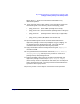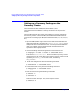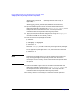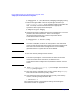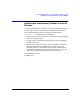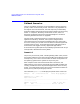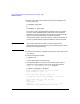Designing Disaster Tolerant High Availability Clusters, 10th Edition, March 2003 (B7660-90013)
Physical Data Replication for ContinentalClusters Using EMC SRDF
Setting up the Continental Cluster Configuration
Chapter 7 345
Setting up the Continental Cluster
Configuration
The procedures below will configure ContinentalClusters and the
monitoring packages on the two clusters. For complete details on
creating and editing the configuration file, refer to Chapter 5, “Building
a Continental Cluster.”
1. Split the SRDF logical links for the disks associated with the
application package. See the script Samples-CC/pre.cmquery for an
example of how to automate this task. The script must be
customized with the Symmetrix device group names.
2. Generate the ContinentalClusters configuration using the following
command:
# cmqueryconcl -C cmconcl.config
3. Edit the configuration file cmconcl.config with the names of the two
clusters, the nodes in each cluster, the recovery groups and the
monitoring definitions. The recovery groups define the primary and
recovery packages. Note that when data replication is done using
EMC SRDF, there are no data sender and receiver packages.
Define the monitoring parameters, the notification mechanism (ITO,
email, console, SNMP, syslog or tcp) and notification type (alert or
alarm) based on the cluster status (unknown, down, up or error).
Descriptions for these can be found in the configuration file
generated in the previous step.
4. Edit the continental cluster security file /etc/opt/cmom/cmomhosts
to allow or deny hosts read access by the monitor software.
5. On all nodes in both clusters copy the monitor package files from
/opt/cmconcl/scripts to /etc/cmcluster/ccmonpkg. Edit the monitor
package configuration as needed in the file
/etc/cmcluster/ccmonpkg/ccmonpkg.config. Set the AUTO_RUN flag to
YES. This is in contrast to the flag setting for the application
packages. We want the monitor package to start automatically when
the cluster is formed.
6. Apply the monitor package to both cluster configurations using the
following command: