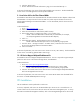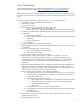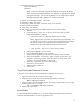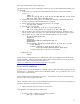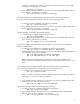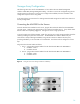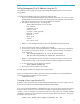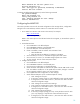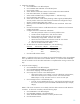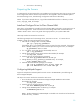HP Serviceguard for Linux Version A.11.18 Deployment Guide, August 2008
13
16. Select the following in the check boxes:
Software Development
Webserver
NOTE: Software Development is required for installing Serviceguard, the QLogic
driver, and HP Device Mapper Multipath. The Webserver is required for the optional
Serviceguard package. You can omit the Webserver if not configuring the optional
Serviceguard package and a Webserver is not otherwise needed.
17. Choose “Customize Later” (default). Click “Next”.
18. Installation to Begin, click “Next”.
19. Have CD#1, CD#2, and CD#3, or the DVD, ready. Click “Continue”.
20. Insert each disk as prompted.
21. When done, click “Reboot”.
22. After reboot, go through the post-installation steps (from the console window).
a. Welcome
b. License Agreement – Select “Yes” to agree to the terms and click “Forward”.
c. Enable Firewall (default is enabled)
i. Make sure to allow ssh, allowed by default, and www (http).
NOTE: http (port 80) is required by the optional Serviceguard package. You
can omit http if not configuring the optional Serviceguard package and http is
not otherwise needed. ssh is required by the Serviceguard for Linux
configuration script and for remote terminal access to the servers.
ii. Click “Forward”. Then “Yes”, to confirm when prompted.
d. Enforce SELinux (default). Click “Forward”.
e. Don’t enable Kdump (default). Click “Forward”.
f. Set date and time (manually or enter NTP server address). Click “Forward”.
g. Set up for SW Updates – Choose “No, I prefer to register at a later time”, click
“Forward”. In the pop-up window, select “No thanks, I’ll connect later”, click
“Forward”. Or set up SW updates, if appropriate.
h. Create user – Leave blank, click “Forward”, Continue.
i. Sound card – Click “Forward”.
j. Additional CDs to install? No.
k. Click “Finish”.
Copy Downloaded Software to Servers
At this point, you should copy all downloaded software packages to each server.
1. Login to the server (from the console or an ssh client).
2. Create a directory on the server for the downloaded software, for example:
mkdir /tmp/sglx_install
3. From the location of the downloaded software, for example c:\sglx_install on your PC, copy
the files to each server, for example:
scp * root@adam:/tmp/sglx_install/.
4. Repeat on the other server.
Kernel Errata
It is recommended that the Red Hat Linux 5.1 kernel be updated to the latest kernel that has been
certified by Hewlett-Packard for use with Serviceguard for Linux.