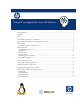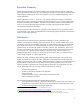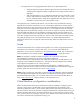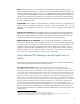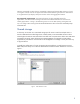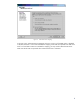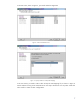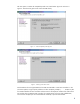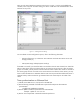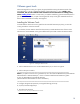Using HP Serviceguard for Linux with VMware
Now go to the Virtual Machine Properties screen shown in Figure.7. For the newly added SCSI
controller, select “Physical” SCSI bus sharing; this allows virtual disks to be shared between virtual
machines on any server.
Figure. 7 Selecting SCSI Bus sharing
For more details on SAN configuration options, refer to the following documents:
• VMware Infrastructure 3, Architecture: How VMware virtualizes HP ProLiant servers and
storage products [2]
• SAN System Design and Deployment Guide [6]
If the RDM is successful, you should be able to see the disks when the VM is booted. You should be
able to create volume groups using these disks as you would on physical servers. After the volume
groups are created, you may have to halt and restart the cluster to make them visible on all nodes. If
the volume groups are still not visible on the virtual machine even after the cluster restarts, you may
have to reboot the ESX server. Remember that the VMs must be powered down before ESX server is
rebooted. Always make sure that the vgs command returns the same output on all nodes of the
cluster.
Time synchronization on VMware Host
1) Add the correct NTP server in /etc/ntp.conf on the ESX hosts.
2) Run the following command on the ESX hosts to open the firewall port to allow NTP time
synchronization.
esxcfg-firewall --enableService ntpClient
3) Run the ntpdate command to synchronize time on all ESX hosts.
Example:- ntpdate 16.110.135.123
4) Run the “service ntpd restart” command to restart the ntpd service.
9