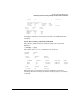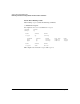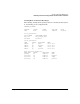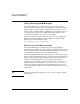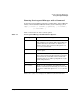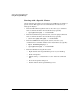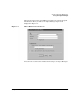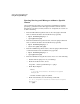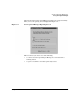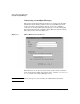Managing HP Serviceguard for Linux, Sixth Edition, August 2006
Cluster and Package Maintenance
Using Serviceguard Manager
Chapter 7228
Starting Serviceguard Manager without a Specific
Cluster
Use the following procedures to start Serviceguard Manager without
specifying a particular cluster. This approach will search for clusters
throughout your subnet; if many clusters are configured, the search can
be time-consuming.
• From the HP-UX management station, enter the sgmgr command
from a terminal window in the install directory, typically:
# export DISPLAY=mydisplay:0.0
# /opt/sgmgr/bin/sgmgr
• From the Red Hat management station, enter the sgmgr command
from a terminal window in the install directory, typically:
# export DISPLAY=mydisplay:0.0
# /usr/local/sgmgr/bin/sgmgr
• From the SuSE management station, enter the sgmgr command from
a terminal window in the install directory, typically:
# export DISPLAY=mydisplay:0.0
# /opt/sgmgr/bin/sgmgr
• From the Windows management station, choose one of the following:
— Double-click the sgmgr icon on your desktop.
— From the PC Start menu, choose:
Programs -> Serviceguard Manager -> sgmgr
— From “My Computer”
1. Go to:
C:\Program Files\Hewlett-Packard\Serviceguard
Manager\bin
2. Double-click the sgmgr.exe symbol.
— From a DOS window, use the following commands:
C:> CD C:\Program Files\Hewlett-Packard\Serviceguard
Manager\bin
C:> sgmgr