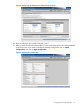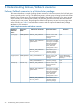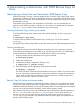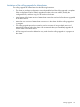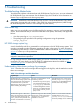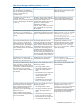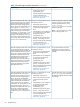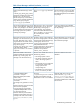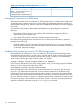Building Disaster Recovery Serviceguard Solutions Using Metrocluster with 3PAR Remote Copy for Linux B.01.00.00, July 2013
5 Troubleshooting
Troubleshooting Metrocluster
To troubleshoot problems with Metrocluster with 3PAR Remote Copy for Linux, you must understand
HP 3PAR Remote Copy environments. See the Remote Copy User Guide for more information on
Remote Copy configuration and volume group states.
CAUTION: Metrocluster with 3PAR Remote Copy for Linux cannot handle Remote Copy volume
group states automatically and correctly, if they result from manual manipulations (either through
HP 3PAR Management Console or CLI or through any other means).
Metrocluster log
Make sure you periodically review the following files for messages, warnings, and recommended
actions. HP recommends that you review these files after each system, data center, and application
failures:
• View the system log at /var/log/messages.
• The package log file specified in the package configuration using the parameter
script_log_file.
HP 3PAR storage system log
A task, identified by task IDs is generated for each operation in the HP 3PAR storage system. Task
manager commands provide information regarding the tasks in the system. For more information,
see Managing Tasks section in 3PAR CLI Administrator’s Manual available at: http://www.hp.com/
go/saw or contact your HP representative.
NOTE: Match the 3PAR storage system time with the cluster node time so that tasks can be easily
mapped to Metrocluster operations.
For log messages from the 3PAR storage system, you can use showevent and showalert
commands. For more details, see the HP 3PAR CLI's Administrator Manual available at: http://
www.hp.com/go/saw or contact your HP representative.
Understanding Metrocluster package log messages
Table 3 describes the various messages that are logged in the log files, and the methods to resolve
those error messages.
Table 3 Error Messages and their Resolution
ResolutionCauseLog Messages
Start the Remote Copy volume group
manually using startrcopygroup
The error was caused due to one of
the following reasons:
The Remote Copy is not functioning
from the remote storage system to the
local storage system. The package is
command or via 3PAR Management
Console. Restart the package.
• The Remote Copy volume group
was stopped manually by using
not allowed to start up. Start the
Remote Copy volume group manually
before restarting the package.
stoprcopygroup command or
via 3PAR Management Console.
• There was a link failure followed
by link restore with auto_recover
policy not set.
Create a FORCEFLAG file under the
package directory using touch
The Remote Copy link is down and the
Remote Copy volume group status is
“Stopped”. AUTO_NONCURDATA
parameter is not set to 1.
The Remote Copy link is down and
data in the local storage system might
not be up-to-date. The user has set
AUTO_NONCURDATA parameter to 0,
<package directory>/FORCEFLAG
to start the package with or without the
and has not created the FORCEFLAG
26 Troubleshooting