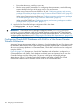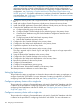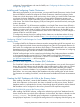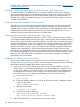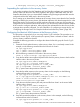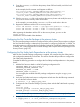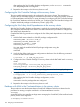Designing Disaster Recovery Clusters using Metroclusters and Continentalclusters, Reprinted October 2011 (5900-1881)
configuring Continentalclusters with sites for SADTA, see “Configuring the Recovery Cluster with
a Single Site” (page 128)
Installing and Configuring Oracle Clusterware
After setting up replication in your environment, you must install Oracle Clusterware. Use the Oracle
Universal Installer to install and configure the Oracle Clusterware. Install and configure Oracle
Clusterware in both the primary cluster and recovery cluster. When you install Oracle Clusterware
at a cluster, the cluster installation is confined to a cluster and the Clusterware storage is not
replicated. As a result, Oracle Clusterware must be installed on a local file system at each node
in the cluster. The Oracle Cluster Registry (OCR) and Voting disks must be shared only among the
nodes in the cluster.
For each Oracle RAC 11g R2 clusterware installation, one Single Client Access Name (SCAN) is
required, which must resolve to one public IP. SCAN allows clients to use one name in the connection
strings to connect to each cluster as whole. A client connection request can be handled by any
CRS cluster node. Since in a Continentalclusters, there are two CRS clusters, you must configure a
separate SCAN for each CRS cluster.
To configure the storage device for installing Oracle clusterware, see the latest edition of Using
Serviceguard Extension for RAC available at http://www.hp.com/go/hpux-serviceguard-docs.
Configuring SGeRAC Toolkit Packages for Oracle Clusterware at the primary cluster and the
recovery cluster
To configure SADTA, the Clusterware daemons must be managed through HP Serviceguard. As a
result, the clusterware at both clusters must be packaged using the HP Serviceguard extension for
RAC toolkit. This configuration must be done at all clusters in Continentalclusters. Also, ensure that
the package service is configured to monitor the Oracle Clusterware. For information on configuring
the Clusterware packages, see the HP SGeRAC Toolkit README.
SGeRAC toolkit packages can be created using the Package Easy Deployment feature available
in Serviceguard Manager version B.03.10. For more details, see Using Easy Deployment in
Serviceguard and Metrocluster Environments on HP-UX 11i v3 available at http://www.hp.com/
go/ hpux-serviceguard-docs —> HP Serviceguard.
Installing Oracle Real Application Clusters (RAC) Software
The Oracle RAC software must be installed in the Continentalclusters, once at each Serviceguard
cluster. Also, the RAC software must be installed in the local file system in all the nodes in a cluster.
To install Oracle RAC, use the Oracle Universal Installer (OUI). After installation, the installer
prompts you to create the database. Do not create the database until you install Oracle RAC at
both clusters. You must create identical RAC databases only after installing RAC at both clusters.
For information on installing Oracle RAC, see the documents available at the Oracle documentation
site.
Creating the RAC Database with ASM at the Primary cluster
After installing Oracle RAC, create the RAC database in the primary cluster which has the source
disks of the replication. In this manual, this cluster is referred to as the primary cluster. The RAC
database creation is replicated to the recovery cluster through physical replication and the identical
RAC database can be configured on the recovery cluster from the replication target disks.
Configuring the ASM disk group at the Primary cluster
After installing Oracle RAC software, configure the ASM disk group for RAC database from the
cluster which has the source disks of the replication. In this manual, this cluster is referred to as the
Primary cluster. The ASM disk group configuration is replicated to the recovery cluster
through physical replication. To configure the storage device for configuring ASM disk group, see
Configuring Oracle RAC Database with ASM in a Site Aware Disaster Tolerant Architecture 145