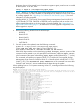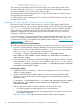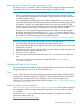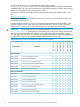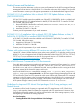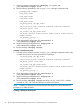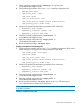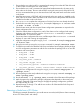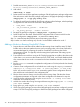HP Serviceguard Storage Management Suite A.04.00 Release Notes
1. Ensure that the new node (node3) is connected to the storage. Ensure that all CVM disks used
in other nodes are seen by the new node (node3).
2. Ensure that the new node is connected to appropriate heartbeat networks, the same as the
other nodes in the cluster. The new node must be running the same version of the HP-UX OS,
and it is recommended that you run the same fusion level and patch levels as all other nodes
in the cluster.
3. Install the same version of SG SMS and Serviceguard on the new node as is installed on the
other nodes in the cluster. Make sure that the new node has all of the patches that have been
installed on the other nodes in the cluster.
4. Run vxinstall to complete the configuration of VxVM (if you have not already done this).
5. Probe for the new node using cmquerycl, for example: cmquerycl –C cluster.conf
–n node1 –n node2 –n node3
6. Edit the cluster name and other required cluster configuration parameters as required in the
cluster configuration file cluster.conf .
7. Check the edited cluster configuration to verify if the cluster can be configured with existing
hardware and software resources using the cmcheckconf –C command, for example:
cmcheckconf –C cluster.conf
8. Correct any cluster configuration file errors, untill the output of the cmcheckconf –C command
displays no errors and warnings (as appropriate).
9. Apply the configuration using the cmapplyconf -C command, for example: cmapplyconf
–C cluster.conf
10. Bring the new node up using the cmrunnode command, for example: cmrunnode node3
11. To add the new node to the Modular Disk Group and Mount Point Packages, edit the package
ascii file configuration parameters to add the new node that the package will run on and the
activation and mount options:
• node_name : node1
• node_name : node2
• node_name : node3
• cfs_mount_point /cfsmnt01
• cfs_volume cvm_dg1 /lvol1
• cfs_activation_options: “node1=sw node2=sw node3=sw”
• cfs_mount_options: “node1= cluster node2= cluster node3=cluster”
12. Apply the ascii configuration file using the cmapplyconf command: cmapplyconf -P
<package.ascii>
13. Run the package on the newly added node using the cmrunpkg command: cmrunpkg -n
node3 <package_name>
14. Run the cmviewcl -v -p <package_name> command to check the status of the package.
15. Make changes to the application package configuration that depends on the mount point
/cfsmnt01, especially node name changes. Re-apply the package configuration, provided
the output of Step 14 is OK.
16. Repeat the steps 11 through 15 to add the new node to all of the Modular Disk Group and
Mount Point Packages.
Removing a Node from a CFS Cluster
The following example illustrates how you would remove one node (node2) from a cluster consisting
of two CFS nodes (node1 and node2):
Product Issues and Limitations 39