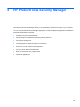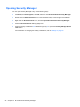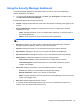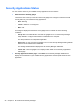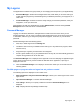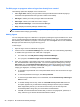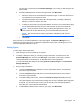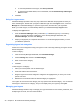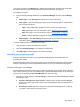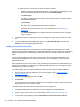HP ProtectTools Getting Started - Windows 7 and Windows Vista
Using the Security Manager dashboard
The Security Manager dashboard is the central location for easy access to Security Manager
features, applications, and settings.
▲
To open the Security Manager dashboard, click Start, click All Programs, click HP, and then
click HP ProtectTools Security Manager.
The dashboard displays the following components:
●
ID Card—Displays the Windows user name and a selected picture identifying the logged on user
account.
●
Security Applications—Displays an expanding menu of links for configuring the following
categories of security:
◦
Home—Manage passwords, set up your authentication credentials, or check the status of
the security applications.
◦
Status—Check the status of the HP ProtectTools security applications.
NOTE: Applications that are not installed on the computer are not displayed in the following
list.
●
My Logons—Manage your authentication credentials with Password Manager, Credential
Manager, Password, SpareKey, Smart Card, Face, and Fingerprint.
●
My Data—Manage the security of your data with Drive Encryption and File Sanitizer.
●
My Computer—Manage the security of your computer with Device Access Manager.
●
My Communications—Manage the security of your communications with Privacy Manager.
●
Administration—Allows administrators to access the following options:
◦ Administrative Console—Allows administrators to manage security and users.
◦
Central Management—Allows administrators to access additional solutions, product
updates, and messages.
● Advanced—Displays commands for accessing additional features, including:
◦
Preferences—Allows you to personalize Security Manager settings.
◦
Backup and Restore—Allows you to back up or restore data.
◦
About—Displays information about HP ProtectTools Security Manager, such as the version
number and copyright notice.
●
Main area—Displays application-specific screens.
●
?—Displays the Security Manager software Help. This icon is located at the top right of the
window, next to the minimize and maximize icons.
Using the Security Manager dashboard 25