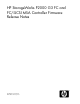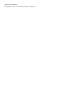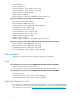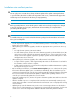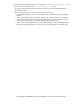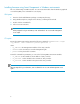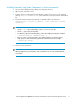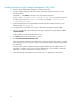HP StorageWorks P2000 G3 FC and FC/iSCSI MSA Controller Firmware Release Notes Part Number: 631269-005 Fifth edition: February 2011
Legal and notice information © Copyright 2010-2011 Hewlett-Packard Development Company, L.P.
Version: TS201P007 Update recommendation Recommended Supersedes TS201P004, TS201R015, TS201R014, TS100R025, TS100P002, and all previous P2000 G3 FC or FC/iSCSI firmware versions Description Firmware included in this package adds improvements and corrects issues found during use and additional qualification testing after initial product release. NOTE: This package includes array controller firmware and approved companion versions of drive enclosure firmware.
• • • • • • • SLES Virtualization Solaris 10 (x86/x64) SuSE Linux Enterprise Server 10 (IA32, IA64, x64) SuSE Linux Enterprise Server 11 (IA32, IA64, x64) VMware Infrastructure (ESX 3.5, ESXi) VMware vSphere 4 (ESX 4) VMware vSphere 4.1 (ESX 4.
• Failover time is affected by the number of system volumes; the more volumes there are, the longer the failover time when a controller fails. • When changing a replication set (for example, adding or removing a replication volume, or deleting the replication set), do so from the source system; when aborting, suspending or resuming a replication, do so from the destination system.
Installation notes and best practices WARNING! Do not cycle power or restart devices during a firmware update. If the update is interrupted or there is a power failure, the module could become inoperative. If this occurs, contact technical support. The module may need to be returned to the factory for reprogramming. CAUTION: Before upgrading firmware, ensure that the system is stable and is not being reconfigured or changed in any way.
• The Smart Component update process logs messages to \CPQSYSTEM\Log\cpqsetup.log on the system drive in Windows and /var/cpq/Component.log in Linux. • The Smart Component update process manages the FTP & Partner Firmware Update (PFU) enable/disable settings. • When reverting to a previous version of firmware, note the following: • Ensure that both Ethernet connections are available and accessible before downgrading the firmware.
Installing firmware using Smart Components in Windows environments This is a self-extracting executable module. You can execute this module from the Windows graphical user interface (GUI) or the command line console (CLI). GUI option 1. Place the downloaded firmware package in a temporary directory. 2. Using Windows Explorer, navigate to the directory containing the download. 3. Double click the executable file. 4. Follow onscreen instructions.
Installing firmware using Smart Components in Linux environments 1. Place the downloaded firmware package in a temporary directory. 2. Open a Linux command console. 3. From the directory containing the downloaded file, enable execute access to this model by entering chmod +x CPxxxxxx.scexe, where CPxxxxxx.scexe represents the downloaded file. 4. Execute the Smart Component by entering a command similar to the following: ./ CPxxxxxx.
Installing firmware using the Storage Management Utility (SMU) 1. Place the downloaded firmware package in a temporary directory. 2. If using a Smart Component, extract the contents of the Smart Component using one of the following methods: In Windows — Click Extract on the first screen of the Smart Component. In Linux — Enter ./CPxxxxxx.scexe --unpack= to extract the contents of the Smart Component to the folder. (For example,./CP012345.scexe --unpack=extract_here) 3.
Installing firmware using FTP 1. Place the downloaded firmware package in a temporary directory. 2. If using a Smart Component, extract the contents of the Smart Component using one of the following methods: In Windows — Click Extract on the first screen of the Smart Component. In Linux — Enter ./CPxxxxxx.scexe --unpack= to extract the contents of the Smart Component to the folder. For example,./CP012345.scexe --unpack=extract_here 3.
Installation troubleshooting If you experience issues during the installation process, do the following: 1. When viewing system version information in the SMU System Overview panel, if an hour has elapsed and the components do not show that they were updated to the new firmware version, refresh the web browser. If version information is still incorrect, proceed to the next troubleshooting step. 2.
Known issues and workarounds Issue: One host remains when three or more hosts are deleted at the same time from the Storage Management Utility or the Command Line Interface. Workaround: Return to the SMU or the CLI and remove the remaining host. Issue: The array will incorrectly accept a DNS name for the address of the NTP server in the Storage Management Utility. The array does not use DNS, and will translate the name into an invalid “255.255.255.255” IP address.
Issue: The following commands in the Command Line Interface (CLI) do not always return the complete output: • show vdisk-statistics • show controller-statistics • show disk-statistics • show host-port-statistics • show volume-statistics Workaround: Run the command again. If using the CLI API mode, ensure that the complete XML node OBJECT basetype="status" is returned, as that signifies a successful CLI command response. Issue: During a firmware upgrade, the firmware bundle version may show incorrectly.
Issue: Using a long IQN name for iSCSI initiators may lead to issues while using SCSI-3 reservations and Persistent Group Reservations, particularly when trying to create large clusters with multiple paths to each LUN. A predefined area is used to store SCSI-3 reservation keys for each initiator path to each LUN and, when a large number of IQN entries are attempted to be stored, the array can run out of space in this area.
Issue: When using explicit LUN mapping, using long IQN names for the iSCSI Initiator can cause the array to map the LUN incorrectly. A predefined area is used to store explicit LUN mapping information per LUN and, with longer IQN names, this area can be exhausted. This issue is not dependent on the number of paths to the LUN. Workaround: Shorten the IQN name on the nodes.
Issue: USB CLI becomes unusable after a Management Controller reboot in Windows environments. Workaround: 1. Close down the terminal application. (Example: HyperTerminal) 2. Open Device Manager and disable the “Disk Array USB Port” under Ports (COM & LPT). 3. Re-enable the “Disk Array USB Port”. If the problem persists, reboot the host. Issue: The mini-USB CLI port on the array controller does not work. Workaround: Install a device driver for the mini-USB CLI port.
Issue: A replication set was deleted, but is later shown with the primary volume status of “Offline” and the status-reason is record-missing. Workaround: This generally occurs when the secondary volume is detached and its vdisk stopped when the replication set was deleted, and then the vdisk of the secondary volume restarted. To correct this issue, reattach the secondary volume, set it as the primary volume, and delete the replication set.
Issue: On rare occasions, deleting a vdisk when volumes are in the process of rolling back may cause communications issues between the management controller and the storage controller. Workaround: Cycle power on the array to resolve the issue. To avoid this situation, allow the rollbacks to complete or delete the volumes before deleting the vdisk. Issue: Scheduled tasks are not occurring, and there is no indication of a problem in the schedules or the tasks.
Issue: The controller may not be in state from which it can upgrade. Workaround: The upgrade process will reboot the management controller to resolve the state issue. The upgrade will need to be retried. Issue: During firmware upgrade, FTP is aborted from a Windows client after starting the upgrade. Workaround: This is a client side FTP application issue. If this issue persists try updating from the SMU, use another client, or use another FTP application.