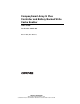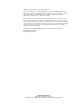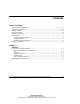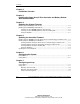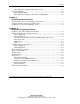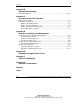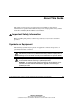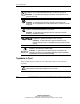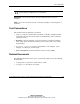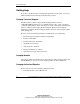Compaq Smart Array 5i Plus Controller and Battery Backed Write Cache Enabler User Guide Part Number 266328-001 March 2002 (First Edition) COMPAQ CONFIDENTIAL Writer: Amy Laffitte File Name: a-frnt Codename: Executor Part Number: 266328-001 Last Saved On: 2/4/02 3:31 PM
© 2002 Compaq Information Technologies Group, L.P. Compaq, the Compaq logo, Compaq Insight Manager, ProLiant, ROMPaq, SmartStart, and SoftPaq are trademarks of Compaq Information Technologies Group, L.P. in the U.S. and/or other countries. Microsoft, MS-DOS, Windows, and Windows NT are trademarks of Microsoft Corporation in the U.S. and/or other countries. All other product names mentioned herein may be trademarks of their respective companies.
Contents About This Guide Important Safety Information ........................................................................................... vii Symbols on Equipment..................................................................................................... vii Symbols in Text...............................................................................................................viii Text Conventions........................................................................................
Contents Chapter 2 Installation Overview Chapter 3 Installing the Smart Array 5i Plus Controller and Battery Backed Write Cache Enabler Chapter 4 Updating the System Firmware Running System ROMPaq from the CD ......................................................................... 4-2 Running System ROMPaq from Diskette ....................................................................... 4-2 Creating a System ROMPaq Diskette from the CD .................................................
Contents Typical Manual Configuration Procedures in ACU................................................7-18 Using CPQONLIN.........................................................................................................7-28 Running CPQONLIN..............................................................................................7-29 Typical Manual Configuration Procedures in CPQONLIN ....................................
Contents Appendix B Electrostatic Discharge Grounding Methods ........................................................................................................B-2 Appendix C Drive Arrays and Fault Tolerance What Is a Drive Array? ...................................................................................................C-1 Fault-Tolerance Methods ................................................................................................C-5 RAID 0—No Fault Tolerance ....................
About This Guide This guide provides step-by-step instructions for installation, and reference information for operation and troubleshooting for the Compaq Smart Array 5i Plus Controller and Battery Backed Write Cache Enabler. Important Safety Information Before installing this product, read the Important Safety Information document provided. Symbols on Equipment The following symbols may be placed on equipment to indicate the presence of potentially hazardous conditions.
About This Guide This symbol indicates the presence of electric shock hazards. The area contains no user or field serviceable parts. Do not open for any reason. WARNING: To reduce the risk of injury from electric shock hazards, do not open this enclosure This symbol on an RJ-45 receptacle indicates a network interface connection. WARNING: To reduce the risk of electric shock, fire, or damage to the equipment, do not plug telephone or telecommunications connectors into this receptacle.
About This Guide CAUTION: Text set off in this manner indicates that failure to follow directions could result in damage to equipment or loss of information. IMPORTANT: Text set off in this manner presents clarifying information or specific instructions. NOTE: Text set off in this manner presents commentary, sidelights, or interesting points of information. Text Conventions This document uses the following conventions: • Italic type indicates complete titles of manuals or variables.
About This Guide Getting Help If you have a problem and have exhausted the information in this guide, you can get further information and other help in the following locations. Compaq Technical Support In North America, call the Compaq Technical Support Phone Center at 1-800-OK-COMPAQ. This service is available 24 hours a day, 7 days a week. For continuous quality improvement, calls may be recorded or monitored. Outside North America, call the nearest Compaq Technical Support Phone Center.
About This Guide • In Canada, call 1-800-263-5868. • Elsewhere, see the Compaq website for locations and telephone numbers. Reader’s Comments Compaq welcomes your comments on this guide. Please send your comments and suggestions by email to ServerDocumentation@compaq.com.
1 Features The Smart Array 5i Plus Controller and Battery Backed Write Cache Enabler is a Wide Ultra3 SCSI hard drive array controller with a 64-MB read/write embedded cache and a Battery Backed Write Cache Enabler, which provides transportable data protection and increases overall controller performance. Overview of Controller Features • Has dual Wide Ultra3 SCSI channels supporting up to 14 drives • Supports the following operating systems: — Microsoft Windows 2000 — Microsoft Windows NT 4.
Features • Has a Battery Backed Write Cache Enabler • Supports these additional features: — RAID (0, 1 + 0, 5) — Online RAID migration between any two levels — Online array capacity expansion — Adjustable stripe size — Performance monitoring with Compaq Insight Managerä — S.M.A.R.T.
Features The NiMH batteries in the battery module are continuously recharged through a trickle charging process whenever the system power is on. Under normal operating conditions, the battery module lasts for three years before replacement is necessary. IMPORTANT: The battery module may have a low charge when it is first installed.
Features Table 1-1: Battery Module LED Descriptions Server Status LED Color LED Status Battery Module Status Server is on and has normal run time Green On Fast charging Green Off Trickle charging Amber On Short in the connection of one or more of the four button cells within the battery module Amber Blinking Open in the circuit between the positive and negative terminals of the battery module Amber Off Battery module status is normal Server is on and is in the first 30 seconds after pow
Features Controller Interface The Smart Array 5i Plus Controller and Battery Backed Write Cache Enabler interfaces to the server through a high-performance 32- or 64-bit PCI bus that: • Provides a high-speed path (up to 533 MB/s between the system board and the controller) • Has multiplexed address and data lines • Includes a parity protection signal The Smart Array 5i Plus Controller and Battery Backed Write Cache Enabler is a PCI bus master device conforming to the PCI Local Bus Specification.
Features See Appendix C, “Drive Arrays and Fault Tolerance,” for general information about drive arrays. Fault Management Features The array controller and the network operating system support several fault management and data reliability features that minimize the impact of hard drive defects on your system. • Auto Reliability Monitoring (ARM) is a background process that scans hard drives for bad sectors in fault-tolerant logical drives.
Features • Predictive failure alert is a powerful problem-prevention feature that warns you when a drive failure is imminent. This feature allows you to take corrective action with minimal effect on critical business operations. Your system must use Compaq Insight Manager and a Compaq Smart Array controller to benefit from predictive failure alert. Instructions for using the predictive failure alert feature can be found in the documentation for Compaq Insight Manager software and Compaq Management Agents.
2 Installation Overview The details of the steps required to install the controller depend on whether the server has an operating system installed and contains data. The flowcharts in Figure 2-1 and Figure 2-2 summarize the installation procedures for the most common scenarios. 1 Install the controller hardware (Chapter 3), if it is not pre-installed. ....... 2 Update the system firmware (Chapter 4). : 3 Update the controller firmware (Chapter 5). : 5 Set the boot controller (Chapter 6). .......
Installation Overview 1 Back up data (required if migrating from a non-array controller). 2 ......... Update the system firmware (Chapter 4). : 3 Install the controller hardware (Chapter 3). : 5 If using the System Configuration Utility, update the system partition (Chapter 5). 4 Update the controller firmware (Chapter 5). 9 If migrating from a nonarray controller, restore data from backup. ......... : 6 Install the device driver for your operating system (Chapter 8).
3 Installing the Smart Array 5i Plus Controller and Battery Backed Write Cache Enabler WARNING: To reduce the risk of personal injury or damage to the equipment, be aware of the precautions you need to follow when setting up the system or handling parts. A discharge of static electricity from a finger or other conductor may damage system boards or other static-sensitive devices. Many servers are also capable of producing energy levels that are considered hazardous.
Installing the Smart Array 5i Plus Controller and Battery Backed Write Cache Enabler 4. Power down any peripheral devices attached to the server. 5. Unplug the AC power cord from the outlet, then from the server. 6. Disconnect any peripheral devices from the server. WARNING: To reduce the risk of personal injury from hot surfaces, allow the internal system components and hot-plug hard drives to cool before touching them. 7. Remove or open the access panel. 8.
4 Updating the System Firmware Before installing an array controller in a Compaq server, update the system firmware TM by running the System ROMPaq utility. NOTE: This utility is not to be confused with the Options ROMPaq utility (see Chapter 5), which is used to update the firmware on server options and SCSI drives.
Updating the System Firmware Running System ROMPaq from the CD 1. Boot the server from the SmartStart and Support Software CD. 2. On the Compaq System Utilities screen, select Run ROMPaq. 3. Follow the on-screen prompts and instructions to reprogram your system ROM. Running System ROMPaq from Diskette To run System ROMPaq from diskette, you must first create a System ROMPaq diskette from the CD or from the appropriate SoftPaq file. Creating a System ROMPaq Diskette from the CD 1.
Updating the System Firmware 5. Click Download, and then direct the download to the temporary directory that you created. 6. Click Save. 7. Execute the downloaded SoftPaq file and follow the on-screen instructions to create the System ROMPaq diskette. 8. To update the firmware, follow the procedure given in the section “Using the Diskette.” Using the Diskette 1. With the server powered down, place the System ROMPaq diskette in the diskette drive. 2. Power up the server. 3.
5 Updating the Controller Firmware You can update the firmware on Compaq options by using the Options ROMPaq utility. There are two versions of this utility: Options ROMPaq for Array Controllers and Options ROMPaq for Internal (SCSI Attached) Drives. If you purchased your server with an array controller already installed, you do not need to run this utility during server installation.
Updating the Controller Firmware Running Options ROMPaq from the Smart Array Controller Support Software CD 1. Place the Smart Array Controller Support Software CD in the server CD-ROM drive. 2. Restart the server. 3. When the Compaq System Utilities screen is displayed, select Run Options ROMPaq and then press the Enter key. 4. When the Welcome screen is displayed, press the Enter key. 5.
Updating the Controller Firmware 8. When reprogramming of the controller ROM is finished, you can reprogram more options or exit the utility. — To reprogram another Compaq option, press the Enter key, and then repeat steps 5 through 7. — If you have finished reprogramming Compaq options, press the Esc key to exit the utility. 9. Remove the CD and restart the server.
Updating the Controller Firmware 6. Follow the remaining on-screen instructions to create the Options ROMPaq diskettes. 7. To complete the firmware update, follow the procedure given in the section “Using the Diskettes.” Creating Diskettes Using the SoftPaq File 1. Create a temporary directory on your hard drive. 2. On the Compaq website, locate the page containing the SoftPaq file for the Options ROMPaq utility. 3. Click the link for the Options ROMPaq SoftPaq file. 4.
Updating the Controller Firmware — If the screen message reads as follows, press the Enter key, and then go to step 8 of these instructions: The ROM image files found for the device selected are not newer than the current ROM image — If the ROM firmware currently on the controller is older than that on the Options ROMPaq diskette, then the screen message reads as follows: Device to reprogram: All Compaq Smart Array nnnn Controller(s) Controller(s) Current ROM revision: Compaq Smart Array nnnn Controller x
Updating the Controller Firmware SCU is provided on both the SmartStart and Support Software CD and the Smart Array Controller Support Software CD. Compare the SCU version numbers from these two sources and use the most recent version. NOTE: Before updating NetWare volumes or partitions, remember these tips to optimize system performance: • If you want to use hardware-based RAID, do not select mirroring while using INSTALL.NLM or NWCONFIG.NLM.
6 Configuring the System When installing a controller in a new system, perform these tasks after installing the controller and updating the controller firmware: • Configure the system by using either the ROM-Based Setup Utility (RBSU) or the System Configuration Utility (SCU), following the procedure given in the server user guide. • Set the boot controller by using RBSU, or the Option ROM Configuration for Arrays (ORCA) utility (described in this chapter).
Configuring the System 2. Press the F9 key when prompted during system startup. The ROM-Based Setup Utility menu screen is displayed. Figure 6-1: RBSU menu screen 3. Configure your system. (For detailed instructions, refer to the Compaq ROMBased Setup Utility User Guide.) 4. Set the boot controller by selecting Boot Controller Order on the RBSU menu screen and following the on-screen prompts. 5.
Configuring the System Using ORCA Part of the startup sequence of a server is the Power-On Self-Test (POST). If the array controller in the server supports ORCA, POST temporarily halts and an ORCA prompt message is displayed for about five seconds. (If ORCA is not supported, the prompt message is not displayed and the system continues with the startup sequence.) 1. Power up the server and let the system startup sequence begin. 2. While the prompt message is on the screen, press the F8 key to start ORCA. 3.
7 Configuring an Array Compaq provides four utilities for configuring an array: • Option ROM Configuration for Arrays (ORCA)—a simple ROM-based configuration utility that runs on all operating systems • Array Configuration Utility (ACU)—a versatile configuration utility that provides maximum control over configuration parameters • Array Configuration Utility-XE (ACU-XE)—a browser-based version of ACU that can be used remotely on systems that are also running Compaq Insight Manager XE • NetWare Onlin
Configuring an Array For more information about ACU-XE, refer to the Compaq Array Configuration Utility XE User Guide. For background information about drive arrays and fault-tolerance (RAID) methods, see Appendix C.
Configuring an Array Using ORCA When a computer system is powered up, part of the startup sequence is the Power-On Self-Test (POST). Any array controllers that are in the system are initialized while POST is running. If the array controller supports ORCA, POST temporarily halts and an ORCA prompt message is displayed for about five seconds. (If ORCA is not supported, the prompt message is not displayed and the system continues with the startup sequence.
Configuring an Array NOTE: ORCA allows only one array to use a given online spare. 3. Press the Enter key to accept the settings. 4. At the next screen, press the F8 key to confirm your settings and save the new configuration. 5. After several seconds, the Configuration Saved screen is displayed. Press the Enter key to continue. You can now create another logical drive on any remaining physical drives by repeating the previous steps.
Configuring an Array See the “About This Guide” section for technical support phone numbers. You can view context-sensitive online help for each screen by pressing the F1 key or clicking Help. The status bar at the bottom of the screen also displays messages describing the current selection. NOTE: Raw logical drives are invisible to the operating system. To make the new logical drives available for data storage, format the logical drive using the instructions given in your operating system documentation.
Configuring an Array ACU Screen Descriptions NOTE: The screenshots shown with these descriptions are merely examples. The exact appearance of your screen depends on the controller and hard drives that you use. For example, the number of ports on the controller and the RAID levels available may be different in your case. Main Configuration Screen This ACU Main Configuration screen is the first to be displayed after the configuration wizard has finished or been bypassed.
Configuring an Array Menu Bar The menu bar at the top of the ACU Main Configuration screen contains the following drop-down menus: • Controller—Allows you to select a controller, refresh the screen, save or clear a configuration, create an array, or exit the program. Other menu items give access to settings, advanced features, information, and the configuration wizard. • Array—Allows you to delete or modify an array, or to expand array capacity, create logical drives, and view array information.
Configuring an Array Figure 7-4: Physical Configuration View window NOTE: Selecting any item in the Configuration View window will cause the corresponding hard drive tray LEDs to blink. This feature is useful for identifying all physical drives in an array or logical drive, all drives on a controller, or a specific physical drive. Drive View Box Use the radio buttons in this box to display a logical or physical configuration view in the Configuration View window.
Configuring an Array Figure 7-6: Controller box Click one of these buttons to display the Controller Settings screen or the Create Drive Array screen. Array Box The buttons in the Array box are activated when you select an array in the Configuration View window. Figure 7-7: Array box Click one of these buttons to display the Modify Drive Array screen, the Expand Array screen, or the Create Logical Drive screen.
Configuring an Array Figure 7-8: Logical Drive box Click one of these buttons to display the Modify Logical Drive screen, the Migrate Logical Drive screen, or the Extend Logical Drive screen. More Information Button Click More Information in the bottom right of the ACU Main Configuration screen to get a detailed description of the item that is selected in the Configuration View window.
Configuring an Array The settings that you use for Rebuild Priority and Expand Priority will not affect the performance of an idle system. However, they will affect performance on a busy system: • On the High settings, the controller will give preference to the rebuild or expansion process over normal I/O operations. • On the Low settings, the controller will rebuild or expand only when the controller is idle.
Configuring an Array Figure 7-10: Create Drive Array screen The three buttons in the middle of this screen are: • Assign Drive To Array • Remove Drive From Array • Assign Spare To Array Modify Drive Array Screen To display this screen, click Modify in the Array box on the ACU Main Configuration screen. This screen resembles the Create Drive Array screen (Figure 7-10), and allows you to change the configuration of your array.
Configuring an Array Create Logical Drive Screen To display this screen, click Create Logical Drive in the Array box (Figure 7-7) on the ACU Main Configuration screen. This screen allows you to select the fault-tolerance method, enable the array accelerator (if present), and set the stripe size and logical drive size on a new logical drive. CAUTION: Do not use this screen to modify a pre-existing logical drive, since this method does not preserve user data.
Configuring an Array The Stripe Size box has a drop-down menu that lets you select the width of a data stripe. (This width corresponds to the size of a data block on each hard drive in the logical volume, as described in Appendix D). Each RAID level supports several stripe widths (Table 7-2); the default stripe size initially displayed by ACU is chosen for optimum performance under the most common operating conditions. Table 7-3 suggests how to optimize the stripe width for different types of application.
Configuring an Array Click Advanced to display the Advanced Features screen, where you can enable or disable the maximum boot size for a logical drive. The default boot size is 32 sectors (16 kbytes) per track, and the maximum boot size is 63 sectors per track. Figure 7-12: Advanced Features screen Some operating systems need to use the maximum boot size to be able to create large boot partitions. For example, enabling the maximum boot size on a logical drive in the Windows NT 4.
Configuring an Array Figure 7-13: Migrate RAID/Stripe Size screen Extend Logical Drive Screen To display this screen, click Extend in the Logical Drive box (Figure 7-8) on the ACU Main Configuration screen. This screen allows you to increase the capacity of a logical drive while the system is online, without disruption of data. IMPORTANT: Not all operating systems support online capacity extension. See the section “Extending Logical Drive Capacity” for more information.
Configuring an Array Typical Manual Configuration Procedures in ACU When you launch ACU to configure a new array, a configuration wizard opens to allow rapid, automatic array configuration. However, you can bypass the wizard and manually: • Create a new array • Expand the capacity of an array • Extend the capacity of a logical drive • Migrate to a different RAID level or stripe size Creating a New Array There are three stages in the procedure for manually creating a new array: 1.
Configuring an Array Assigning Physical Drives of the Same Size to an Array 1. Click Create Array in the Controller box. The Create Drive Array screen is displayed (Figure 7-10). 2. Select the drives that you want to build the array with from the drives that are shown in the left panel. IMPORTANT: Do not assign a group of physical drives to the same array unless they are of the same capacity.
Configuring an Array Figure 7-15: Example Array A with Spare 5. Click Done to return to the ACU Main Configuration screen. The Logical Configuration View window now looks like Figure 7-16. Figure 7-16: Logical Configuration View of Example Array 6. Select the controller icon, and then click Create Array to create Array B. 7. Repeat the previous steps to assign both 9.1-GB drives to Array B. 8. Click Done to return to the ACU Main Configuration screen.
Configuring an Array In this example, each array was created using drives from the same SCSI port. You can get better performance by installing the correct capacity drives in other ports before running the ACU, and then selecting drives from more than one port to build the array. Creating One or More Logical Drives on the Array 1. Select Array A or Unused Space under Array A in the Logical Configuration View window (Figure 7-16). 2. Click Create Logical Drive in the Array box. 3.
Configuring an Array Figure 7-17: Example array – Logical Configuration View window, two arrays NOTE: The capacity shown for each logical drive is the free capacity available for data storage. This value excludes the amount used for fault tolerance. Expanding Array Capacity Array capacity expansion is the addition of storage capacity to a pre-existing array. The capacity of logical drives on the array does not change, and existing data is not changed.
Configuring an Array 1. Back up all data on the array. Although array expansion is unlikely to cause data loss, observing this precaution will provide additional data protection. 2. Install the new physical drives. IMPORTANT: Do not assign a group of physical drives to the same array unless they are of the same capacity. If the drives have different capacities, the excess capacity of the larger drives cannot be used by the array and is wasted. 3. Assign the new physical drives to an existing array.
Configuring an Array 2. Click Expand in the Array box. 3. In the left-hand panel of the Expand Array A dialog box, select the unassigned 4.3-GB drive. 4. Click Assign Drive to Array in the middle of the screen. Figure 7-19: Assign Drive to Array button 5. Click Next at the bottom of the screen. The screen shown in Figure 7-20 is displayed. Figure 7-20: Expansion Wizard – Create Logical Drives screen 6. Click Create Logical Drive. 7.
Configuring an Array NOTE: The second logical drive is not accessible until the capacity expansion process on Logical Drive 1 is complete. Also, Logical Drive 1 is unavailable for any other process while it is undergoing an expansion, and no other logical drive in the system can be expanded, extended, or migrated during this time. Extending Logical Drive Capacity Logical drive capacity extension is the addition of storage capacity to an existing logical drive.
Configuring an Array 6. To save the logical drive settings, click Controller on the menu bar and select Save Configuration. A progress bar in the lower right-hand corner of the screen shows the status of the extension process. 7. Make the extra capacity of the logical drive available to the operating system by one of the following methods: — Create a new partition in the logical drive by using the operating system partitioning software.
Configuring an Array 3. If your controller has a battery backed write cache, check the Controller Settings screen to confirm that the write cache is enabled. 4. Select the logical drive in the Logical Configuration View window. 5. Click Migrate in the Logical Drive box. 6. Change the RAID level by selecting the appropriate check box. 7. Change the stripe size (Table 7-3 gives the optimum stripe size for specific situations). 8. Click Done to return to the ACU Main Configuration screen.
Configuring an Array Running CPQONLIN 1. Enter cpqonlin at the console prompt. 2. Use the arrow keys to highlight Array Configuration Utility, and then press the Enter key. 3. From the list of controllers that is presented, select the one that you want to configure. — If no logical drives are configured for the controller, the auto-configuration wizard screen (see Figure 7-21) is displayed. — If logical drives are present on the controller, the manual configuration screen (see Figure 7-22) is displayed.
Configuring an Array 3. Restart the system to apply the changes. NOTE: Raw logical drives are invisible to the operating system. To make the new logical drives available for data storage, format the logical drive using the instructions given in your operating system documentation. Manual Configuration Figure 7-22: Main manual configuration screen Highlight the controller, array, or logical drive that you want to configure, and then press the Enter key.
Configuring an Array Table 7-4: Menu Options in CPQONLIN Controller Options Menu Controller Settings Rebuild Priority Expand Priority Accelerator Ratio Create New Array Create Array Assign Drive Assign Array Remove Drive Accept Changes Physical Drives (Panel shows spare drives and unassigned hard drives attached to the controller) New Array (Panel shows physical view of new array) Expand Array Assign Drive Array Options Menu Expand Array Accept Changes Assign Spare Physical Drives (Panel sho
Configuring an Array Typical Manual Configuration Procedures in CPQONLIN This section describes typical manual configuration procedures in more detail. Creating a Custom Configuration for a New Array 1. In the Logical Configuration View panel, highlight the controller that you want to configure and then press the Enter key. 2. Select Create New Array from the Controller Options menu, and then press the Enter key. The screen now displays three panels: Create Array, Physical Drives, and New Array. 3.
Configuring an Array Adding a Spare Drive To add a spare drive to an array, the array controller must have an attached drive that is either unassigned or is assigned as a spare to another array. You can assign a spare to as many arrays as you want, or you can assign a separate spare to each array. When you select Assign Spare, only drives that qualify will be displayed (for example, drives with too small a capacity will not be listed).
Configuring an Array • With a low priority setting, a rebuild or expansion takes place only when the array controller is not busy handling normal I/O requests. This setting has minimal effect on normal I/O operations. However, there is an increased risk that data will be lost if another physical drive fails while the rebuild is in progress. • With a high priority setting, the rebuild or expansion occurs at the expense of normal I/O operations.
Configuring an Array 3. Alter the settings on this screen to suit your needs. 4. Press the Esc key to save the new configuration. 5. Exit CPQONLIN, and then restart the system to apply the changes. Expanding an Array Performance may be degraded slightly during array expansion, depending on the Expand Priority setting. To minimize any effect, expand the array during periods of low server use. NOTE: The expansion process takes about 15 minutes per gigabyte.
Configuring an Array Migrating RAID Level or Stripe Size Performance may be degraded slightly during migration, depending on the Expand (or Rebuild) Priority setting. To minimize any effect, migrate during periods of low server use. NOTE: The migration process takes about 15 minutes per gigabyte. The controller is not able to expand or migrate any other logical drive during this time. Instead, further requests for expansion or migration will be queued. 1. Back up all data on the logical drive.
8 Installing the Device Drivers The drivers for the Smart Array 5i Plus Controller are located on the Smart Array Controller Support Software CD and on the SmartStart and Support Software CD. Updates are posted to the Compaq website, www.compaq.com. Using the Smart Array Controller Support Software CD Instructions for installing the drivers from the Smart Array controller Support Software CD are given in the leaflet provided with the CD.
Installing the Device Drivers To create CSPs: 1. Insert the SmartStart and Support Software CD into the CD-ROM drive tray of a server with a bootable CD-ROM drive. The server does not need to be the one in which you are going to install the controller. 2. Restart the server. 3. On the Compaq System Utilities screen, select Create Support Software. 4. On the Diskette Builder screen, select Create Support Software From CD Only. 5.
A Regulatory Compliance Notices Regulatory Compliance Identification Numbers For the purpose of regulatory compliance certifications and identification, your product has been assigned a unique Compaq series number. The series number can be found on the product nameplate label, along with all required approval markings and information. When requesting compliance information for this product, always refer to this series number.
Regulatory Compliance Notices The rating label on the device shows the classification (A or B) of the equipment. Class B devices have an FCC logo or FCC ID on the label. Class A devices do not have an FCC logo or FCC ID on the label. After the Class of the device is determined, refer to the corresponding statement in the following sections. Class A Equipment This equipment has been tested and found to comply with the limits for a Class A digital device, pursuant to Part 15 of the FCC Rules.
Regulatory Compliance Notices Declaration of Conformity for Products Marked with the FCC Logo, United States Only This device complies with Part 15 of the FCC Rules. Operation is subject to the following two conditions: (1) this device may not cause harmful interference, and (2) this device must accept any interference received, including interference that may cause undesired operation. For questions regarding your product, contact us by mail or telephone: • Compaq Computer Corporation P. O.
Regulatory Compliance Notices Cables Connections to this device must be made with shielded cables with metallic RFI/EMI connector hoods in order to maintain compliance with FCC Rules and Regulations. Canadian Notice (Avis Canadien) Class A Equipment This Class A digital apparatus meets all requirements of the Canadian Interference-Causing Equipment Regulations Cet appareil numérique de la classe A respecte toutes les exigences du Règlement sur le matériel brouilleur du Canada.
Regulatory Compliance Notices European Union Notice Products with the CE Marking comply with both the EMC Directive (89/336/EEC) and the Low Voltage Directive (73/23/EEC) issued by the Commission of the European Community.
Regulatory Compliance Notices Japanese Notice Taiwanese Notice A-6 Compaq Smart Array 5i Plus Controller and Battery Backed Write Cache Enabler User Guide COMPAQ CONFIDENTIAL Writer: Amy L.
Regulatory Compliance Notices Laser Device All Compaq systems equipped with a laser device comply with safety standards, including International Electrotechnical Commission (IEC) 825. With specific regard to the laser, the equipment complies with laser product performance standards set by government agencies as a Class 1 laser product. The product does not emit hazardous light; the beam is totally enclosed during all modes of customer operation and maintenance.
Regulatory Compliance Notices Laser Product Label The following label or equivalent is located on the surface of the Compaq supplied laser device. This label indicates that the product is classified as a CLASS 1 LASER PRODUCT. This label appears on a laser device installed in your product. Laser Information Table A-1: Laser Information A-8 Feature Description Laser type Semiconductor GaAIAs Wave length 780 nm +/- 35 nm Divergence angle 53.5 degrees +/- 0.5 degrees Output power Less than 0.
Regulatory Compliance Notices Battery Replacement Notice Your Compaq Smart Array 5i Plus Controller and Battery Backed Write Cache Enabler is equipped with a lithium manganese dioxide, vanadium pentoxide, or alkaline internal battery or battery pack. There is a danger of explosion and risk of personal injury if the battery is incorrectly replaced or mistreated. Replacement is to be done by a Compaq authorized service provider using the Compaq spare designated for this product.
B Electrostatic Discharge To prevent damaging the system, be aware of the precautions you need to follow when setting up the system or handling parts. A discharge of static electricity from a finger or other conductor may damage system boards or other static-sensitive devices. This type of damage may reduce the life expectancy of the device. To prevent electrostatic damage, observe the following precautions: • Avoid hand contact by transporting and storing products in static-safe containers.
Electrostatic Discharge Grounding Methods There are several methods for grounding. Use one or more of the following methods when handling or installing electrostatic-sensitive parts: • Use a wrist strap connected by a ground cord to a grounded workstation or computer chassis. Wrist straps are flexible straps with a minimum of 1 megohm ± 10 percent resistance in the ground cords. To provide proper ground, wear the strap snug against the skin.
C Drive Arrays and Fault Tolerance What Is a Drive Array? The capacity and performance of a single physical (hard) drive is adequate for home users. However, business users demand higher storage capacities, higher data transfer rates, and greater protection against data loss when drives fail. Merely adding extra physical drives to the system increases the total storage capacity (see Figure C-1).
Drive Arrays and Fault Tolerance With an array controller installed in the system, the capacity of several physical drives can be combined into one or more virtual units called logical drives (also called logical volumes). Then, the read/write heads of all the constituent physical drives are active simultaneously, reducing the total time required for data transfer.
Drive Arrays and Fault Tolerance S1 B1 B2 B3 S2 B4 B5 B6 S3 B7 B8 B9 S4 B10 B11 B12 Figure C-3: Data striping (S1-S4) of data blocks B1-B12 For data in the logical drive to be readable, the data block sequence must be the same in every stripe. This sequencing process is performed by the array controller, which sends the data blocks to the drive write heads in the correct order.
Drive Arrays and Fault Tolerance A1 A2 L3 L1 L4 L2 L5 Figure C-4: Two arrays (A1, A2) containing five logical drives spread over five physical drives Each logical drive in an array is distributed over all of the physical drives within the array. A logical drive can also extend over more than one port on the same controller, but it cannot extend over more than one controller. Drive failure, although rare, is potentially catastrophic.
Drive Arrays and Fault Tolerance For any configuration except RAID 0, further protection against data loss can be achieved by assigning a drive as an online spare (or hot spare). This drive contains no data and is connected to the same controller as the array. When any other physical drive in the array fails, the controller automatically rebuilds information that was originally on the failed drive onto the online spare. The system is quickly restored to full RAID-level data protection.
Drive Arrays and Fault Tolerance • You cannot use an online spare. • You can only preserve data by backing it up to external drives. RAID 1+0—Drive Mirroring In this configuration, data is duplicated onto a second drive. B1 B1 B2 B2 B3 B3 B4 B4 P1 P2 Figure C-5: Drive mirroring of P1 onto P2 When the array has more than two physical drives, drives are mirrored in pairs.
Drive Arrays and Fault Tolerance S1 B1 B2 B3 B4 S2 B5 B6 B7 B8 P1 P2 P3 P4 P5 P6 P7 P8 S1 B1 B2 B3 B4 S2 B5 B6 B7 B8 Figure C-6: Mirroring with more than two physical drives in the array In each mirrored pair, the physical drive that is not busy answering other requests answers any read request sent to the array. (This behavior is called load balancing.) If a physical drive fails, the remaining drive in the mirrored pair can still provide all the necessary data.
Drive Arrays and Fault Tolerance Disadvantages The disadvantages of RAID 1+0 are that: • It is expensive (many drives are needed for fault tolerance). • Only 50% of total drive capacity useable for data storage. RAID 5—Distributed Data Guarding By this method, a block of parity data is calculated for each stripe from the data that is in all other blocks within that stripe. The blocks of parity data are distributed over every physical drive within the logical drive (see Figure C-7).
Drive Arrays and Fault Tolerance Advantages The advantages of RAID 5 are that: • It has a high read performance. • No loss of data occurs if one physical drive fails. • More drive capacity is usable than with RAID 1+0 (parity information requires only the storage space equivalent to one physical drive). Disadvantages The disadvantages of RAID 5 are that: • It has a relatively low write performance. • Loss of data occurs if a second drive fails before data from the first failed drive is rebuilt.
Drive Arrays and Fault Tolerance Table C-1: Summary of RAID Methods continued RAID 0 RAID 1+0 RAID 5 Tolerates failure of one physical drive? No Yes Yes Tolerates simultaneous failure of >one physical drive? No Only if no two failed drives are in a mirrored pair No Read performance High High High Write performance High Medium Low Relative cost Low High Medium *Values for usable drive space are calculated with these assumptions: • All physical drives in the array have the same capaci
Drive Arrays and Fault Tolerance Other Fault-Tolerance Options Your operating system may also support software-based RAID or controller duplexing. • Software-based RAID resembles hardware-based RAID, except that the operating system works with logical drives as if they were physical drives. To protect against data loss caused by physical drive failure, each logical drive must be in a different array from the others.
D Hard Drive Installation and Replacement Each SCSI channel on a Smart Array controller supports up to 14 drives. Drives can be of the Wide Ultra3 SCSI or Wide Ultra2 SCSI type. Each drive on a SCSI bus must have a unique ID value in the range 0 to 15 (except ID 7, which is reserved for controller use). This value is set automatically on hotTM pluggable drives in Compaq ProLiant servers and storage systems, but values for other drives must be set manually. • Do not terminate the drives.
Hard Drive Installation and Replacement • RAID 1+0 configurations can tolerate multiple drive failures as long as no failed drives are mirrored to one another. • RAID 5 configurations can tolerate one drive failure. • RAID ADG configurations can tolerate simultaneous failure of two drives. If more hard drives fail than the fault-tolerance method allows, fault tolerance is compromised and the logical drive fails.
Hard Drive Installation and Replacement Table D-1: Interpreting Hard Drive Status from LED Indicator Pattern (1) Activity (2) Online (3) Fault Meaning On, off, or flashing On or off Flashing A predictive failure alert has been received for this drive. Replace the drive as soon as possible. Off, on, or flashing On Off OK to replace the drive online if the array is configured for fault tolerance and all other drives in the array are online. The drive is online and configured as part of an array.
Hard Drive Installation and Replacement Table D-1: Interpreting Hard Drive Status from LED Indicator Pattern continued Flashing Flashing Flashing Do not remove the drive. Removing a drive during this process can cause data loss in non-faulttolerant configurations. Either (1) the drive is part of an array being selected by the Array Configuration Utility, (2) the Options ROMPaq utility is upgrading the drive firmware, or (3) Drive Identification has been selected in Compaq Insight Manager.
Hard Drive Installation and Replacement Compromised Fault Tolerance Compromised fault tolerance commonly occurs when more physical drives have failed than the fault-tolerance method can endure. In this case, the logical volume is failed and unrecoverable disk error messages are returned to the host. Data loss is likely to occur. An example of this situation is where one drive on an array fails while another drive in the same array is still being rebuilt.
Hard Drive Installation and Replacement Automatic Data Recovery Automatic Data Recovery is an automatic background process that rebuilds data onto a spare or replacement drive when another drive in the array fails. This process is also called rebuild. If a drive in a fault-tolerant configuration is replaced while the system power is off, a Power-On Self-Test (POST) message is displayed during the next system startup. This message prompts you to press the F1 key to start Automatic Data Recovery.
Hard Drive Installation and Replacement • If the amber failure LED is illuminated or other LEDs go out, the replacement drive has failed and is producing unrecoverable disk errors. Remove and replace the failed replacement drive. • If the Automatic Data Recovery process has abnormally terminated, one possible cause is a non-correctable read error on another physical drive. The system may temporarily become operational if rebooted.
Hard Drive Installation and Replacement • When you set the SCSI ID jumpers manually, check the ID value to be sure that the correct physical drive is being replaced. Set the same ID value on the replacement drive to prevent SCSI ID conflicts. CAUTION: In systems using external data storage, take care that the server is the first unit to be powered down and the last to be powered back up. Doing this ensures that the system will not erroneously mark the drives as failed.
Hard Drive Installation and Replacement To minimize the likelihood of fatal system errors, take these precautions when removing failed drives: • Do not remove a degraded drive if any other member of the array is offline (the Online LED is off). In this condition, no other drive in the array can be removed without data loss. There are some exceptions: — When RAID 1+0 is used, drives are mirrored in pairs.
Hard Drive Installation and Replacement IMPORTANT: There are some restrictions on moving an array: • A drive array that has been moved from a battery backed array controller to one that is not battery backed is no longer able to undergo RAID/stripe size migration, array capacity expansion, or logical drive capacity extension. • If an array that is configured for RAID ADG is moved to a controller that does not support RAID ADG, it will not be recognized by the new controller.
Hard Drive Installation and Replacement You can now check the new drive configuration by running ORCA or the Array Configuration Utility (see Chapter 7 for details). Upgrading Disk Drive Capacity You can increase the storage capacity on a system even if there are no available drive bays, as long as a fault-tolerance method is running.
Hard Drive Installation and Replacement The expansion process is illustrated in Figure D-2, where the original array (containing data) is shown with a dashed border, and the newly added drives are shown unshaded (containing no data). The array controller adds the new drives to the array and redistributes the original logical drives over the enlarged array, using the same fault-tolerance method. If the array has several logical drives, data is redistributed one logical drive at a time.
E Probability of Logical Drive Failure The probability that a logical drive will fail depends on the RAID level setting. • A RAID 0 logical drive fails if only one physical drive fails. • For a RAID 1+0 logical drive, the failure situation is complex. — The maximum number of physical drives that can fail without causing failure of the logical drive is n/2, where n is the number of hard drives in the array. This maximum is reached only if no failed drive is mirrored to any other failed drive.
Probability of Logical Drive Failure Total number of physical drives in array 0.001 57 53 49 45 41 37 33 29 25 21 17 13 9 5 1 0.01 RAID 0 0.0001 Relative likelihood of logical drive failure 1E-05 RAID 5 1E-06 1E-07 RAID 1 1E-08 RAID ADG 1E-09 1E-10 1E-11 1E-12 1E-13 Figure E-1: Probability of logical drive failure E-2 Compaq Smart Array 5i Plus Controller and Battery Backed Writer Cache Enabler User Guide COMPAQ CONFIDENTIAL Writer: Amy L.
F POST Error Messages Smart Array controllers produce diagnostic error messages at reboot. Many of these Power-On-Test (POST) messages are self-explanatory and suggest corrective actions for troubleshooting. Detailed information about these messages is given in Table F-1. Table F-1: POST Error Messages Message Description Meaning and Recommended Action 1702 SCSI cable error detected. System halted. There is a termination or cabling problem with the system board integrated SCSI controller.
POST Error Messages Table F-1: POST Error Messages continued Message Description Meaning and Recommended Action 1714 Slot x drive array – Redundant ROM checksum error. Backup ROM has been activated automatically. Check the firmware version. 1720 Slot x drive array – S.M.A.R.T. hard drive detects imminent failure: SCSI port x: SCSI ID y The indicated drive has reported a S.M.A.R.T. predictive-failure condition. It may fail at some time in the near future.
POST Error Messages Table F-1: POST Error Messages continued Message Description Meaning and Recommended Action 1724 Slot x drive array – physical drive position change(s) detected – logical drive configuration has automatically been updated. Logical drive configuration has been updated automatically following physical drive position changes. Press the F1 key to resume.
POST Error Messages Table F-1: POST Error Messages continued Message Description Meaning and Recommended Action 1729 Slot 1 drive array – disk performance optimization scan in progress – RAID 4/5 performance may be higher after completion. This message is normal following the initial configuration of RAID 4 or RAID 5 logical drives.
POST Error Messages Table F-1: POST Error Messages continued Message Description Meaning and Recommended Action 1757 Slot x array accelerator daughter board incompatible. Please replace 4MB array accelerator card with a 16MB or 64MB card. The controller does not support the attached array accelerator. Attach the correct array accelerator. 1758 Slot x drive array – array accelerator size mismatch between controllers. 64MB array accelerator should be attached to both controllers.
POST Error Messages Table F-1: POST Error Messages continued Message Description Meaning and Recommended Action 1764 Slot x drive array – capacity expansion process is temporarily disabled (followed by a cause). The capacity expansion process has been temporarily disabled for the reason indicated and will automatically resume. If the array accelerator has been removed, you must reinstall it for capacity expansion to continue.
POST Error Messages Table F-1: POST Error Messages continued Message Description Meaning and Recommended Action 1768 Slot x drive array – resuming logical drive expansion process. No action required. This message appears whenever a controller reset or power cycle occurs while array expansion is in progress. 1769 Slot x drive array – drive(s) disabled due to failure during expansion (possibly followed by additional details).
POST Error Messages Table F-1: POST Error Messages continued Message Description Meaning and Recommended Action 1774 Slot x drive array – obsolete data found in array accelerator. Data found in accelerator was older than data found in drives. Obsolete data has been discarded. Data found on the array accelerator is older than data found on drives due to drives having been disconnected, used on another controller, and then reconnected. Press the F1 key to discard older data.
POST Error Messages Table F-1: POST Error Messages continued Message Description Meaning and Recommended Action 1777 Slot x drive array – ProLiant drive storage enclosure problem detected (followed by one or more of the following): Check cooling fan operation by placing hand over the fan. Check the internal plenum cooling fan in tower servers or storage systems. If the fan is not operating, check for obstructions and check all internal connectors. Replace the unit side panel, if it was removed.
POST Error Messages Table F-1: POST Error Messages continued Message Description Meaning and Recommended Action 1779 Slot x drive array – replacement drive(s) detected or previously failed drive(s) now appear to be operational: If this message appears and drive x has not been replaced, an intermittent drive failure has occurred. This message also appears once immediately following drive replacement before data is restored from backup.
POST Error Messages Table F-1: POST Error Messages continued Message Description Meaning and Recommended Action 1785 Slot 1 Drive Array not Configured (may be followed by one of the following messages): 1. Turn off the system and check SCSI cable connections to be sure that drives are attached properly. 2. Run the Array Diagnostics Utility (ADU) if previous positions are unknown. Then power the system down and move drives to their original positions. 3.
POST Error Messages Table F-1: POST Error Messages continued Message Description Meaning and Recommended Action 1786 Slot x Drive Array Recovery Needed. The following SCSI drive(s) need Automatic Data Recovery: SCSI port (y): SCSI ID (x) The message normally appears when a drive is replaced in a fault-tolerant configuration when the system is powered down. In this case, press the F1 key to start the Automatic Data Recovery. Press the F1 key to continue with recovery of data to drive(s).
POST Error Messages Table F-1: POST Error Messages continued Message Description Meaning and Recommended Action 1787 Slot x drive array operating in Interim Recovery Mode. The following SCSI drive(s) should be replaced: Following a system restart, this message reminds you that drive x is defective and fault tolerance is being used. Replace drive x as soon as possible. A loose or defective cable may also cause this error.
POST Error Messages Table F-1: POST Error Messages continued Message Description Meaning and Recommended Action 1789 Slot x drive array physical drive(s) not responding. Check cables or replace the following SCSI drives: SCSI port (y): SCSI ID (x) This message indicates that previously operating drives are missing or inoperative following a cold or warm reset. Turn off system and check cable connections. If cables are connected, replace the drive.
POST Error Messages Table F-1: POST Error Messages continued Message Description Meaning and Recommended Action 1794 Slot x drive array – array accelerator battery charge low. Array accelerator is temporarily disabled. Array accelerator will be re-enabled when battery reaches 90% charge. The battery charge is below 90%. Posted writes are disabled. When the batteries are fully recharged, the array accelerator will automatically be re-enabled and this POST message will go away.
POST Error Messages Table F-1: POST Error Messages continued F-16 Message Description Meaning and Recommended Action 1798 Slot x drive array – array accelerator write error occurred. Array accelerator is disabled. Replace the array accelerator or the Smart Array controller. Restore data from backup. 1799 Slot x drive array – drive(s) disabled due to array accelerator data loss. Press the F1 key to continue with logical drives disabled.
G Questions and Answers This appendix contains several common questions and answers about the Smart Array 5i Plus Controller and Battery Backed Write Cache Enabler. Where indicated, use the Documentation CD, SmartStart CD, and other user documentation provided with your server or option kit as reference sources. Additional information about Compaq hardware and services is available on the Compaq website, www.compaq.com. Q.
Questions and Answers CAUTION: Do not interchange SCSI IDs after you configure your Smart Array 5i Plus Controller and Battery Backed Write Cache Enabler. Interchanging the SCSI IDs results in loss of data. Q. I ordered my server with a preinstalled Smart Array 5i Plus Controller and Battery Backed Write Cache Enabler. Does the server ship with the SCSI cable that I need to connect to my Compaq ProLiant Storage System/U (Model U1, U2, or UE)? A.
Questions and Answers Q. Why do the drive activity lights light up on some drives when my system is idle? A. The Smart Array 5i Plus Controller and Battery Backed Write Cache Enabler performs several different background activities on the drives when the controller is otherwise idle. For example, the Auto Reliability Monitoring task scans fault-tolerant volumes for defects and verifies the consistency of parity data.
Glossary ACU (Array Configuration Utility) A configuration utility useful for both novices and more experienced RAID users. Obtained either from the SmartStart and Support Software CD or by downloading from the Compaq website (www.compaq.com). ACU-XE (Array Configuration Utility-XE) A browser-based version of ACU that can be used remotely on systems that also run Compaq Insight Manager XE.
Glossary array capacity expansion See capacity expansion. Automatic Data Recovery (ADR) Also known as rebuild. A process that automatically reconstructs data from a failed drive and writes it onto a replacement drive. Rebuild time depends on several factors, but at least 15 minutes should be allowed per gigabyte. cache A high-speed memory component, used to store data temporarily for rapid access. capacity expansion Abbreviated term for array capacity expansion.
Glossary CPQONLIN An array configuration utility for Novell NetWare that can be used while the server is online. data guarding See RAID. data striping Writing data to logical drives in interleaved chunks (by byte or by sector). This technique improves system performance. drive mirroring See RAID. ECC (error correction and checking) memory A type of memory that checks and corrects single-bit or multi-bit memory errors (depending on configuration) without causing the server to halt or corrupt data.
Glossary LVDS (low voltage differential signaling) A type of SCSI signaling that allows a maximum transfer rate of either 80 MB/s or 160 MB/s, conforming to either the Wide Ultra2 or Wide Ultra3 SCSI standards respectively. online spare Also known as a hot spare, this is a drive in a fault-tolerant system that normally contains no data. When any other drive in the array fails, the controller automatically rebuilds the missing data that was on the failed drive onto the online spare.
Glossary SE (Single-Ended) A type of SCSI signaling that allows a maximum transfer rate of 40 MB/s. Conforms to the Wide-Ultra SCSI standard. Now being phased out in favor of LVD technology. S.M.A.R.T. (Self-Monitoring And Reporting Technology) Hard drive firmware that provides advance warning of mechanical drive failure by monitoring critical drive attributes and providing system alerts when an attribute moves out of tolerance. SmartStart An abbreviation for the Compaq SmartStart and Support Software CD.
Glossary Wide Ultra; Wide Ultra2; Wide Ultra3 A set of SCSI standards that support maximum signal transfer rates of up to 40 MB/s, 80 MB/s, and 160 MB/s, respectively. Glossary-6Compaq Smart Array 5i Plus Controller and Battery Backed Write Cache Enabler User Guide COMPAQ CONFIDENTIAL Writer: Amy L.
Index A accelerator ratio setting in ACU 7-11 in CPQONLIN 7-32 ACU (Array Configuration Utility) adding spare drive with 7-18 array capacity expansion with 7-21 array creation 7-17 comparison of, with other configuration utilities 7-2 configuration wizard in 7-4 configuring controller settings 7-17 identifying drives using 7-8 limitations of 7-2 logical drive creation 7-20 logical drive extension in 7-24 manual configuration with 7-17 NetWare and 7-5 RAID level migration with 7-25 running from CD 7-5 runni
Index features 1-1 installation description 3-1 installation process 2-1 interface 1-5 memory 1-4 movement 1-1 optimizing performance, in NetWare 5-6 Array Diagnostic Utility See ADU array technology 1-5 Auto Reliability Monitoring See ARM auto-configuration wizard in ACU 7-4 in CPQONLIN 7-27 Automatic Data Recovery description of D-6 failure of D-6 limitation of C-11 automatic sector repair 1-6 B backing up data, caution 3-1 backing up information, caution 3-2 batteries See also Battery Backed Write Cach
Index Compaq website xi comparison of ACU with ORCA 7-2 of hardware-based RAID and softwarebased RAID C-11 of logical drive failure risk for different RAID levels E-1 of RAID methods with other faulttolerance methods C-11 compatibility of SCSI devices 1-5 configuration wizard in ACU 7-4 in CPQONLIN 7-27 configuring controller settings, using ACU 7-17 controller settings, using CPQONLIN 7-31 new system 6-1 controller backward compatibility 1-1 configuration of 7-1 driver installation for 8-1 drives, types s
Index error messages F-1 ESD (electrostatic discharge) obtaining additional information B-2 precautions B-1 preventing B-1 storing products B-1 transporting products B-1 types of damage from B-1 exclamation point symbol vii expanding an array description of D-11 setting priority of, in ACU 7-11 setting priority of, in CPQONLIN 7-32 time required for 7-21 using ACU 7-21 using CPQONLIN 7-33 extending a logical drive description of D-12 in NetWare, using ACU 7-24 time required for 7-24 using ACU 7-24 external
Index grounding, suggested equipment for B-2 H hard drives adding, to array 7-21, D-11 capacity of, restrictions on 7-1 different capacity on array 7-1 failure 1-6, C-4, D-4, D-7 features of, supported D-1 hot-pluggable, using D-1 identification of, using ACU 7-8 interpreting status LEDs D-3 larger capacity, using, in array D-11 LEDs D-3 logical, defined C-2 movement, support for 1-1 moving D-9 online spare, adding, in ACU 7-18 online spare, adding, in CPQONLIN 7-31 online spare, defined C-5 parameter tra
Index stripe size 7-14 linear memory 5-6 load balancing, defined C-7 logical drive capacity extension 7-21 capacity extension, description of D-12 compared to array C-3 creation of, with ACU 7-20 creation of, with CPQONLIN 7-31 creation of, with ORCA 7-3 defined C-2 enlarging D-11 failure D-2, D-5, E-1 identifying, using ACU 7-8 maximum number of, per array 7-4, 7-14 maximum size of 7-14 partitioning of 7-25 recovery of, options for D-5 LVDS (Low Voltage Differential Signaling), support for 1-5 mouse comp
Index comparison of, with other configuration utilities 7-2 configuring array with 7-1 limitations of 7-2 setting boot controller with 6-3 P parity data in RAID 5 C-8 partition, updating in NetWare 5-6 using SCU 5-6 parts proper handling B-1 storing B-1 transporting B-1 PCI interface characteristics 1-5 performance linear memory and 5-6 of controller, optimizing, in NetWare 5-6 of SCSI devices 1-5 physical drives See hard drive POST messages F-1 power sources symbol viii power, warning viii precautions fo
Index Taiwanese A-6 replacing hard drives general information D-7 precautions for D-9 reprogramming options ROM 5-1 system ROM 4-1 resources ACU 7-1 ACU-XE 7-1 Array Diagnostic Utility D-4 Automatic Data Recovery D-6 Compaq Insight Management Agents 8-2 CPQONLIN 7-1, 7-26 Options ROMPaq 5-1 ORCA 6-3, 7-1 RBSU 6-1 System Configuration Utility 5-6 System ROMPaq 4-1 restrictions on ACU use 7-2 CPQONLIN use 7-2 hard drive types supported D-1 moving hard drives D-10 ORCA use 7-2 spare drive capacity 7-18 RJ-45
Index storage capacity, expanding using ACU 7-21 using CPQONLIN 7-33 stripe size changing, using ACU 7-25 changing, using CPQONLIN 7-34 default value of 7-14 memory requirement for migration of 7-25 migration of, in ACU 7-25 migration of, in CPQONLIN 7-34 optimum values of 7-14 RAID and 7-14 supported values 7-14 striping data, defined C-2 supported hard drives, features of D-1 number of hard drives per channel D-1 number of logical drives per array 7-2 number of spare drives per array 7-1 operating system
Index multiple sources of power viii predictive failure alert D-3 RJ-45 receptacle viii website, Compaq x weight symbol viii warning viii Wide Ultra2 SCSI, support for 1-1 Wide Ultra3 SCSI, support for 1-1 Windows NT, capacity extension in 7-24 wizard in ACU 7-4 in CPQONLIN 7-27 wrist straps specifications B-2 using B-2 write cache See also Battery Backed Write Cache Enabler memory allocation to, in ACU 7-11 memory allocation to, in CPQONLIN 7-32 www.compaq.