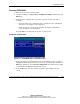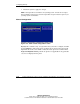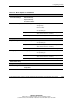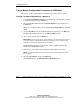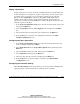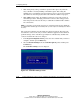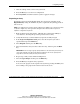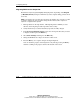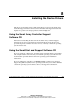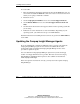Smart Array 5i Plus Controller and Battery Backed Write Cache Enabler User Guide
Configuring an Array
7-30 Compaq Smart Array 5i Plus Controller and Battery Backed Write Cache Enabler User Guide
COMPAQ CONFIDENTIAL
Writer: Amy L. Laffitte File Name: h-ch7 Configuring an Array
Codename: Executor Part Number: 266328-001 Last Saved On: 2/8/02 10:39 AM
Typical Manual Configuration Procedures in CPQONLIN
This section describes typical manual configuration procedures in more detail.
Creating a Custom Configuration for a New Array
1. In the Logical Configuration View panel, highlight the controller that you want
to configure and then press the Enter key.
2. Select Create New Array from the Controller Options menu, and then press
the Enter key.
The screen now displays three panels: Create Array, Physical Drives, and New
Array.
3. Select Assign Drive from the Create Array menu, and then press the Enter key.
The highlight automatically moves to the Physical Drives panel.
4. Select a drive and then press the Enter key.
IMPORTANT: Do not assign a group of physical drives to the same array unless they are
of the same capacity. If the drives have different capacities, the excess capacity of the
larger drives cannot be used by the array and is wasted.
The New Array panel lists the added drive, and the highlight automatically
returns to the Create Array panel.
5. Repeat steps 3 and 4 until you have finished assigning drives to the array.
NOTE: You can add a spare drive to the array only when all data storage drives have
been assigned.
6. Select Accept Changes and press the Enter key.
CPQONLIN returns to the Main Manual Configuration screen.