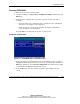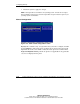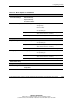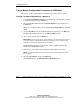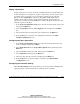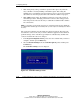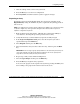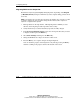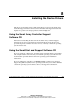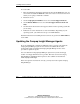Smart Array 5i Plus Controller and Battery Backed Write Cache Enabler User Guide
Configuring an Array
Compaq Smart Array 5i Plus Controller and Battery Backed Write Cache Enabler User Guide 7-31
COMPAQ CONFIDENTIAL
Writer: Amy L. Laffitte File Name: h-ch7 Configuring an Array
Codename: Executor Part Number: 266328-001 Last Saved On: 2/8/02 10:39 AM
Adding a Spare Drive
To add a spare drive to an array, the array controller must have an attached drive that
is either unassigned or is assigned as a spare to another array. You can assign a spare
to as many arrays as you want, or you can assign a separate spare to each array.
When you select Assign Spare, only drives that qualify will be displayed (for
example, drives with too small a capacity will not be listed). If a drive that you
expect to see is not listed, press the Tab key to switch to the physical drive view and
check the capacity of the drive.
1. In the Logical Configuration View panel, select the array that needs a spare, and
then press the Enter key.
2. Select Assign Spare from the Array Options menu, and then press the Enter
key.
3. Select the drive that you want as the spare, and then press the Enter key.
4. Press the Esc key to accept the new configuration and return to the Main
Manual Configuration screen.
Configuring the New Logical Drive
1. In the Logical Configuration View panel, select the new logical drive that you
want to configure, and then press Enter.
2. Select Fault Tolerance in the Logical Drive Options menu, and then press the
Enter key.
3. Select the RAID level that you want, and then press the Enter key.
4. Select Stripe Size and then press the Enter key.
5. Select the stripe size that you want, and then press the Enter key.
6. Press the Esc key to accept the settings, and return to the Main Manual
Configuration screen.
Configuring the Controller Settings
The Controller Settings menu option allows you to choose the drive rebuild priority,
expansion priority, and accelerator ratio for all arrays on the controller.