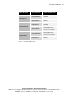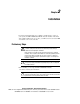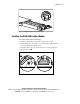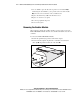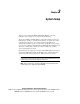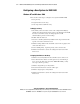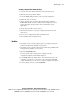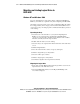Advanced Data Guarding User Guide
System Setup 3-3
Compaq Confidential – Need to Know Required
Writer: John Turner Project: Advanced Data Guarding for the Smart Array 5300 Controller Reference Guide Comments: final draft
Part Number: 188270-xx1 File Name: d-ch3 System Setup.doc Last Saved On: 12/11/00 12:02 PM
Creating a Logical Drive within the Array
1. Select the array from the left-hand side of the main ACU screen.
2. Click the Create Logical Drive button
3. Select the RAID ADG check box on the screen that is displayed.
4. Enable the Array Accelerator.
5. Change the stripe size, if required. The default setting is 16 kB for
RAID ADG, suitable for most common uses. The Stripe Size section
later in this chapter discusses stripe sizes most useful for various
applications.
6. Change the logical drive size, if desired.
7. Click the Done button to activate the settings and return to the main
ACU screen.
8. Choose Save Configuration from the Controller menu.
9. Choose Exit from the Controller menu.
NetWare
1. Check that you have the latest support pack or operating system patch
from the Novell website installed on your system.
2. Check that you have the latest drivers for the Smart Array 5300 from the
Compaq website installed on your system.
3. Open the CPQONLIN utility.
In a new system, with no logical drives configured, the auto-
configuration wizard is automatically displayed.
4. Select RAID ADG as the fault tolerance level. The wizard creates and
configures a logical drive on an array in your system using this RAID
setting. Alternatively, you can choose to custom configure your system.
5. Save the changes and close out of CPQONLIN.