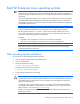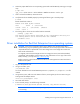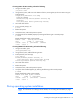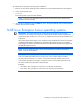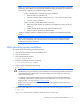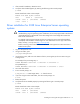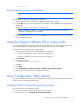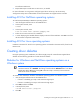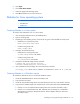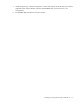HP Support Software CD Installation Guide
Installing and running the HP Support Software CD 13
7.
After successful installation, reboot the server.
8. Verify the drivers loaded properly by entering the following at the console prompt:
# lsmod
Results should look similar to this example:
Module Size Used by Not tainted
vfat 13244 0 (autoclean)
autofs 13796 0 (autoclean) (unused)
cciss 23392 3
Driver installation for SUSE Linux Enterprise Server operating
systems
CAUTION: If the kernel configuration being used is different from the base kernel that is
installed during a typical operating system installation, the next step might render some devices
inoperable because it replaced the current boot image with a boot image that contains the
base kernel and the driver.
To integrate previous kernel changes into the new image, the source must be downloaded,
recompiled, and installed as a boot image. For more information or for a copy of the source
RPMs, see http://www.hp.com (http://www.hp.com
).
Before continuing, ensure that the RPM included on this CD supports the errata kernel that is
loaded on the system.
1. Log in to the system as root.
2. Using a text editor, open:
/etc/sysconfig/kernel
3. Using similar syntax, add cciss to the bottom of the list, ensuring that you do not remove any pre-
existing entries:
For example, if the pre-existing entry is:
INITRD MODULES="controller 1 controller 2 controller 3"
The updated entry is:
INITRD MODULES="controller 1 controller 2 controller 3 cciss"
4. Save and close the file.
5. From a console prompt, run:
# mk_initrd -i <initrd image name> -k <kernel version>
6. If you are using lilo as the boot loader, from the console prompt, run:
# lilo
7. Reboot the system.
8. Verify that the drivers loaded properly by entering the following at a console prompt:
# lsmod
Results should look similar to this example:
Module Size Used by Not tainted
vfat 13244 0 (autoclean)
autofs 13796 0 (autoclean) (unused)