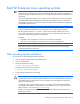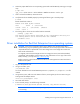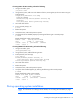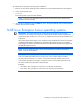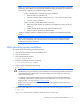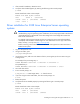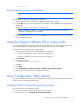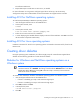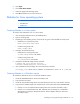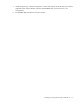HP Support Software CD Installation Guide
Installing and running the HP Support Software CD 14
cciss 23392 3
During operating system installation
NOTE: For instructions on creating a driver diskette, see "Creating driver diskettes (on page
15)."
To install the driver during the operating system installation:
1. Boot the operating system installation CD. The first installation screen appears.
2. Press the ALT key (or, on newer SUSE systems such as SLES 9, press the F6 key). The system displays
the message:
Please get your Driver Update Floppy ready.
NOTE: If the ALT key or F6 key is not pressed during the brief interval when the prompt is
displayed, the installation must be restarted.
3. When prompted, insert the driver disk and press Enter. The system loads the driver from the diskette
and the installation continues.
Using the Support Software CD in online mode
Use the Support Software CD in online mode to run ACU or ADU. You can use the Support Software CD
in online mode after the operating system and the appropriate drivers have been installed.
To install ACU or ADU on Microsoft operating systems:
1. Insert the Support Software CD into the CD-ROM drive of the server.
o If Autorun is disabled, go to step 2 and continue through step 7.
o If Autorun is enabled, go to step 5 and continue through step 7.
2. Click Start>Run.
3. In the Open field, enter
<CD-ROM drive letter>:\setup.exe
4. Click OK.
5. Click Agree.
6. Select Install HP Array Configuration Utility or Install HP Array Diagnostics Utility.
7. Follow the on-screen instructions to complete the installation.
Array Configuration Utility (online)
To configure logical drives and arrays after installing an operating system (online), install the latest version
of ACU, located on the Support Software CD.
Installing ACU for Microsoft operating systems
To install ACU for Microsoft operating systems:
1. See Using the Support Software CD in online mode (on page 14).
2. At the Main screen, click Install HP Array Configuration Utility.