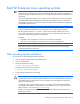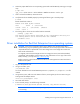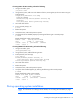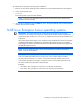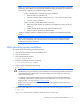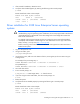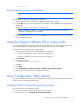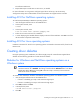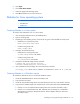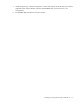HP Support Software CD Installation Guide
Installing and running the HP Support Software CD 15
The software installs ACU.
3. Repeat these steps to install ACU on each server, as needed.
For more information on using ACU to configure logical drives and arrays, see the HP Array
Configuration Utility User Guide available on the Documentation CD shipped with the controller.
Installing ACU for NetWare operating systems
To install ACU (CPQONLIN) on NetWare operating systems:
1. Insert the Support Software CD into the CD-ROM drive.
2. At the System Console, enter:
volumes
3. At the System Console, enter:
load <CD-volume name>:\Netware\cpqdploy.nlm
4. Follow the on-screen instructions for installation.
5. A screen displaying the installed software displays at the end of the installation. Press Esc to exit from
the HP ProLiant Component Installer Utility.
Installing ACU for Linux operating systems
Installation instructions for ACU for Linux operating systems are located on the ACU text file, found on the
Homerun CD.
Creating driver diskettes
During the operating system installation, the software might prompt for a manufacturer-supplied driver
diskette. Use the following procedures to create this driver diskette.
Diskettes for Windows and NetWare operating systems on a
Windows system
IMPORTANT: During system installation, when you load a driver from a floppy disk, the Virtual
Install Disk must be set to Disabled. This setting is found under the Advanced menu in the ROM-
Based Setup Utility (RBSU) by pressing F9 at boot. This step is necessary to ensure that the
latest driver version is installed.
To create a driver diskette for Windows and NetWare operating systems on a Windows system:
1. Insert the Support Software CD into the CD-ROM drive.
o If Autorun is disabled, go to step 2 and continue through step 8.
o If Autorun is enabled, go to step 5 and continue through step 8.
2. Click Start, and then click Run.
3. In the Open field, enter:
<CD-ROM drive letter>:\setup.exe
4. Click OK.