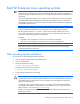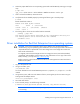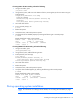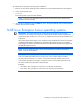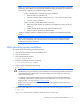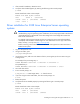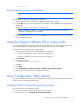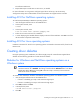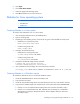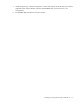HP Support Software CD Installation Guide
Installing and running the HP Support Software CD 16
5.
Click Agree.
6. Click Create Driver Diskette.
7. Select the appropriate operating system.
8. Click OK and follow the on-screen instructions.
Diskettes for Linux operating system
NOTE: Valid entries for <OS Vendor> notes in the steps below.
• Red Hat Linux
• SUSE Linux
Creating diskettes on a Linux system
To create a driver diskette for Linux on a Linux system:
1. Insert the Support Software CD into the CD-ROM drive.
2. Open a console prompt.
3. Depending on the operating system, mount the CD using one of the standard CD mount points:
o If Red Hat Linux is being used, enter:
mount /dev/cdrom /mnt/cdrom
o If SUSE is being used, enter:
mount /media/cdrom
4. Change to the software directory:
o If Red Hat Linux is being used, enter:
cd /mnt/cdrom/Linux/<OS Vendor>
o If SUSE is being used, enter:
cd /cdrom/Linux/<OS Vendor>
5. Uncompress the diskette image with the command:
# gunzip cpq_cciss-<driver version>-
<release>.<LinuxOSversion>.<arch>.dd.gz
6. Insert a diskette into the first floppy drive, then execute the command:
dd if=cpq_cciss-<driver version>-<release>.<LinuxOSversion>.<arch>.dd of =/dev/fd0
Creating diskettes on a Windows system
To create driver diskettes for Linux on a Microsoft Windows system:
1. Locate the RAWRITE.EXE file on the Linux Distribution CD.
2. Copy the file to the system.
3. Locate the driver diskette image for the Linux distribution from the Linux/<OS Vendor> directory.
4. Copy the driver diskette image to the same directory on the system that contains RAWRITE.EXE.
a. If the file is in an uncompressed format (.IMG), follow the instructions provided in step 5.
b. If the file is in a compressed format (.TAR, .TAR.GZ), then use WinZip (or a comparable
decompression program) to decompress the files. When complete, follow the instructions
provided in step 5.