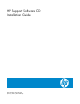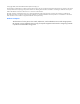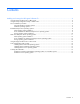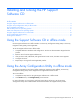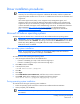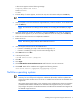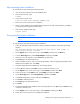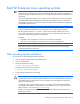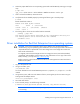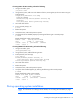HP Support Software CD Installation Guide
Installing and running the HP Support
Software CD 5
Driver installation procedures
IMPORTANT: This Support Software CD contains the minimum software revision levels
necessary for initial setup and configuration. Additional deliverables and future updates that
support the product and the server into which it is installed can be found on the SmartStart and
Support CD.
HP ProLiant Support Packs (PSPs), server integration tools, Management Agents, and
diagnostic utilities are examples of additional deliverables available on the SmartStart and
Support CD that you will need to fully configure the system. See the documentation included
with the SmartStart and Support CD for detailed usage instructions. For additional information
about SmartStart (http://www.hp.com/servers/smartstart
) or Management Agents
(http://www.hp.com/servers/manage
), see the appropriate pages on the HP website.
Microsoft Windows operating systems
The following sections describe how to install drivers for Microsoft® Windows® operating systems.
IMPORTANT: During system installation, when you load a driver from a floppy disk, the Virtual
Install Disk must be set to Disabled. This setting is found under the Advanced menu in the ROM-
Based Setup Utility (RBSU) by pressing F9 at boot. This step is necessary to ensure that the
latest driver version is installed.
After operating system installation
NOTE: For a first-time driver installation, the plug-and-play (PNP) Found New Hardware
wizard is displayed by the Device Manager. Click Cancel.
To install the driver after installing the operating system:
1. Insert the Support Software CD into the CD-ROM drive.
o If Autorun is disabled, go to step 2 and continue through step 7.
o If Autorun is enabled, go to step 5 and continue through step 7.
2. Click Start, and then click Run.
3. In the Open field, enter:
<CD-ROM drive letter>:\Setup.exe
4. Click OK.
5. Click Agree.
6. Click Install Windows Server 2003 Driver, and follow the on-screen instructions.
7. Click Install. Results of the installation are logged to the following location:
<boot drive letter>:\cpqsystem\log\cpqsetup.log file
During operating system installation
To install the driver during the operating system installation:
1. Follow the operating system instructions to start the Microsoft® Windows® installation.
2. When prompted, press the F6 key.
IMPORTANT: If the F6 key is not pressed when the prompt is displayed, the installation must
be restarted.