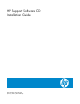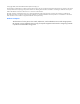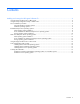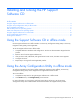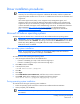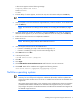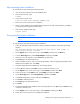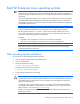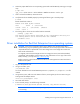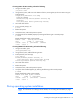HP Support Software CD Installation Guide
Installing and running the HP Support Software CD 7
After operating system installation
To install the driver after installing the operating system:
1. Insert the Support Software CD into the CD-ROM drive.
2. At the System Console, enter:
volumes
3. At the System Console, enter:
load <CD-volume name>:\Netware\cpqdploy.nlm
4. Follow the on-screen instructions for installation.
5. When a screen displaying the installed software appears at the end of the installation, press Esc to
exit the HP ProLiant Component Installer Utility.
6. After running cpqdploy.NLM, enter:
restart server
During operating system installation
NOTE: For instructions on creating a driver diskette, see "Creating driver diskettes (on page
15)."
To install the driver during the operating system installation:
1. Follow the operating system instructions to start the NetWare installation. The following message
appears:
The following drivers were detected for this server. Add, change, or
delete device drivers as needed.
2. On the Options menu, use the arrow keys to select Modify, and then press the Enter key.
3. From the Device Type menu, select Storage Adapters, and then press Enter.
4. When the next screen appears, press the Insert key to add drivers.
5. Press Insert again to add unlisted drivers.
6. When prompted to select a driver for each storage adapter, insert the appropriate NetWare driver
diskette into the diskette drive. Press Enter.
7. Verify that HPQCISS.HAM is added to the list of storage drivers.
8. Press the Esc key, and then press Enter to return to the Driver Summary view.
9. On the Options menu, use the arrow keys to select Continue, and then press Enter.
10. At the next screen, on the Options menu, select Modify, and then press Enter.
11. On the Device Type menu, select Storage Devices, and then press Enter.
12. If CPQSHD.CDM appears, select it and press the Delete key.
13. Press Insert to add listed drivers.
14. Press Insert again to add unlisted drivers.
15. Press Enter.
16. Verify that CPQSHD.CDM is added to the list of storage devices. Press Esc, then press Enter to return
to the Driver Summary view.
17. On the Options menu, use the arrow keys to select Continue, and then press Enter.
18. Follow the on-screen instructions to complete the installation.