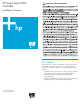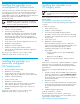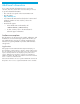Smart Array P600 Controller Installation Overview
Installing the controller in an
unconfigured HP ProLiant server
New HP ProLiant server models self-configure when they are
powered up for the first time. For more information about the
autoconfiguration process, refer to the server-specific setup
and installation guide or the HP ROM-Based Setup Utility User
Guide. These guides are available on the server
Documentation CD.
IMPORTANT: Do not power up the server until the
hardware configuration is satisfactory, as described
in the procedure given in this section.
To install the controller in an unconfigured server:
1. Install the controller hardware.
2. If necessary, install physical drives.
The number of drives in the server determines the RAID
level that is autoconfigured when the server is powered
up (next step). For details, refer to the server-specific
setup and installation guide or the HP ROM-Based Setup
Utility User Guide.
3. Power up the server. The autoconfiguration process runs.
4. Update the system firmware.
5. Update the controller firmware.
6. Install the operating system and device drivers.
Instructions are provided with the CD that is supplied in
the controller kit.
The server is now ready to use. If you want to create
additional logical drives, you may now do so.
Installing the controller in a
previously configured
HP ProLiant server
1. Back up any data on the system.
2. Update the server firmware.
3. If you want the new controller to be the boot device,
install the device drivers. Otherwise, continue with step 4.
4. Install the controller hardware.
5. Set the controller order.
6. Update the controller firmware.
7. If the controller will not be the boot device, install the
device drivers. Otherwise, continue with step 8.
8. Update the Management Agents if new versions are
available.
The server is now ready to use. If you want to create
additional logical drives, you may now do so.
Installing the controller in an
HP Integrity server
NOTE: The SmartStart CD does not provide support
for HP Integrity servers. Use the Smart Setup media
instead.
Before installing the controller, refer to the support matrix on
the HP website
http://www.hp.com/products1/serverconnectivity
to confirm that the server and operating system support the
controller.
To install the controller:
1. Power down the server.
2. Install the controller hardware.
3. If necessary, install additional physical drives.
The number of drives in the server determines the RAID
level that is autoconfigured when the server is powered
up (next step).
4. Power up the server.
5. Update the controller firmware.
When the firmware update process is complete, the
server reboots and runs through a POST procedure. This
POST procedure halts briefly during controller
initialization and prompts you to open ORCA.
6. Open ORCA:
— If using a headless console, press the Esc+8 key
combination.
— Otherwise, press the F8 key.
7. Configure the logical boot drive, and then exit from
ORCA.
If the server is using Linux®, controller installation is complete.
When the server is next rebooted, the operating system
detects the controller hardware and automatically loads the
required driver.
If the server is using Microsoft® Windows®, continue as
follows:
1. Load the controller driver from EBSU on the Smart Setup
media. (To load the driver, select Load OEM Boot Drivers
at the appropriate point in EBSU. For more information
about Smart Setup, refer to the HP Smart Setup Guide on
the Smart Setup media.)
2. Run Express Setup.
3. When you have finished installing the operating system
as directed during the Express Setup procedure, remove
the operating system CD and insert the Smart Setup
media.
4. Install the Integrity Support Pack.
Controller installation is complete.
The latest firmware, drivers, utilities, software, and
documentation for HP Integrity servers are available on the
support page of the HP website
http://www.hp.com/support/itaniumservers