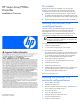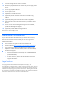HP Smart Array P700m Controller Installation Overview
HP Smart Array P700m
Controller
Installation Overview
Kit contents
All controller kits contain an installation overview poster (this
document), a Documentation CD, and a controller board. Each
controller kit also contains one of the following software CD kits:
• SmartStart CD kit (contains device drivers, support software
and utilities, HP Insight Diagnostics, Management Agents, and
documentation for SmartStart and HP Systems Insight Manager)
• Support Software CD kit (contains device drivers and utilities)
Installing the controller in an
unconfigured server
New HP ProLiant server models autoconfigure when they are
powered up for the first time. For more information about the
autoconfiguration process, see the server-specific setup and
installation guide or the HP ROM-Based Setup Utility User Guide.
These guides are available on the server Documentation CD.
IMPORTANT: Do not power up the server until the
hardware configuration is satisfactory, as described in the
procedure given in this section.
To install the controller in an unconfigured server:
1. Install the controller hardware.
2. Connect external storage devices to the controller.
3. If necessary, install physical drives.
The number of drives connected to the controller determines the
RAID level that is autoconfigured when the server is powered
up. For details, see the server-specific setup and installation
guide or the HP ROM-Based Setup Utility User Guide.
4. Power up the external storage devices.
5. Power up the server. The autoconfiguration process runs.
6. Update the server firmware.
7. Update the controller firmware.
8. Install the operating system and device drivers. Instructions are
provided with the CD that is supplied in the controller kit.
9. (Optional) Create additional logical drives.
The server is now ready to use.
Installing the controller in a
previously-configured server
1. Back up data on the system.
2. Update the server firmware.
3. If the new controller will be the boot device, install the device
drivers. Otherwise, go directly to step 4.
4. Power down the server.
5. Power down peripheral devices.
6. Unplug the AC power cord from the server.
7. Disconnect peripheral devices.
8. Install the controller hardware.
Part Number 456551-001
August 2007 (First Edition)