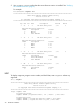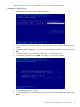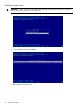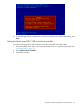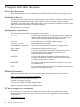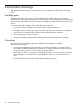AM312A Smart Array P812/1GB Controller for HP Integrity Servers Installation Guide
72 00000020 ? - - - - Scsi Disk Driver SysROM:SCSI Disk Dr
73 00000030 ? - - - - SCSI Tape Driver SysROM:SCSI Tape Dr
1
The entry for the Smart
Array SAS controller.
The drive handles are shown in the left column. Take note of the drive handle for the Smart
Array SAS controller. In this example, the drive handle is 27.
3. To determine the controller handle for the HP Smart Array controller, use the drvcfg command
with no arguments. For example:
fs1:\P411> drvcfg
Configurable Components
Drv[23] Ctrl[26] Lang[eng]
Drv[24] Ctrl[25] Lang[eng]
Drv[36] Ctrl[38] Lang[eng]
Drv[3B] Ctrl[53] Lang[eng]
Drv[3B] Ctrl[56] Lang[eng]
Drv[27] Ctrl[29] Lang[eng]
1
1
The entry for the Smart
Array SAS controller.
Locate the row for the drive handle (“Drv”) that corresponds to the Smart Array SAS controller.
Take note of the controller handle (“Ctrl”) that is displayed. In this example, the controller
handle is 29.
4. To launch ORCA, enter the drvcfg -s <dh> <ch> command. For example:
fs1:\P411> drvcfg -s 27 29
Set Configuration Options
NOTE: In order for ORCA to launch, at least one disk must be connected to the Smart Array
controller.
NOTE: In order for ORCA to launch, there must be 32 or fewer logical drives. If more than
32 logical drives are defined, a warning appears indicating that the number of logical drives
that can be handled by ORCA has been exceeded.
The ORCA main menu appears:
Figure 1 ORCA Main Menu Screen
22 Hardware installation