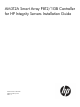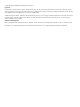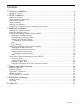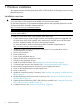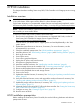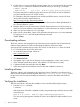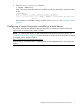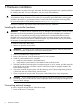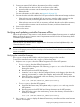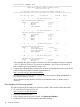AM312A Smart Array P812/1GB Controller for HP Integrity Servers Installation Guide
2. Connect an external SAS cable to the external port of the controller:
a. Pull back the tab on the mini SAS 4x connector on the cable.
b. Insert the cable connector into the external port of the controller.
c. Release the tab.
For more information on SAS cables, see Appendix B (page 29).
3. Connect the other end of the cable to the SAS input connector of the external storage enclosure.
• If the enclosure uses a standard SAS 4x connector, insert the cable connector into the
enclosure connector, and then tighten the lock screws on the cable connector.
• If the enclosure uses a mini SAS 4x connector, pull back the tab on the cable connector,
insert the cable connector into the enclosure connector, and then release the tab.
4. Power on the enclosure.
5. Power on the server.
Verifying and updating controller firmware offline
Follow the procedures in this section to verify that the correct adapter firmware version is installed
before you boot the server. Firmware version requirements are found in the HP Smart Array RAID
Controllers Support Matrix at:
http://www.hp.com/go/smart-array-raid-docs
Click the link for your HP-UX version. Support Matrix documents are listed alphabetically in the
“General reference” section.
WARNING! HP Smart Array P812 Controllers have specific adapter firmware version requirements
for use in HP Integrity servers. Follow the steps in this section to ensure that the correct firmware
version is installed.
Verifying the controller firmware
Use saupdate from the UEFI Shell to verify the firmware image on the controller.
To verify the controller firmware with saupdate, follow these steps:
1. Prepare to run saupdate from the Offline Diagnostics CD or the UEFI partition:
• To run saupdate from the Offline Diagnostic CD:
a. Place the Offline Diagnostic CD containing saupdate.efi in the CD drive before
booting the system.
b. Boot the system to the UEFI Shell prompt.
c. Locate the cdrom entry in the list of mapped devices, and change to the device by
entering its associated fs number (for example, fs0) under UEFI Shell prompt.
d. If the UEFI utility is not located in the root directory, move to the directory where the
file is located, for example:
fs0:\>cd \EFI\HP\TOOLS\IO_CARDS\SmartArray
• To run saupdate from the UEFI partition:
a. Download the Smart Array UEFI update utility saupdate.efi and copy it to the
UEFI partition.
b. Boot the system to the UEFI Shell and change directories to the UEFI partition.
c. If the UEFI utility is not in the root directory, move to the directory where the file is
located, for example:
fs0:\>cd \EFI\HP\TOOLS\IO_CARDS\SmartArray
2. Use saupdate LIST to display all detected Smart Array controllers and the active firmware
versions. For example:
Verifying and updating controller firmware offline 9