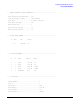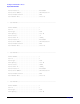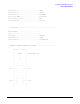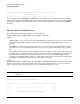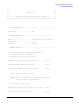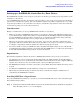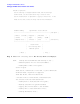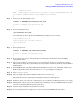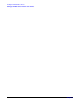HP A7143A RAID160 SA Controller Support Guide, February 2007
Installing the RAID160 SA Controller
Setting up a RAID160 SA Controller As a Boot Device
Chapter 4
69
* Loading in a shell...
NOTE: Pushing a shell, you will have to use "reboot" to reboot the system when done. Use
the "loadfile" command to bring in more commands as you need them.
#
Step 3. At the recovery shell prompt, enter:
loadfile -l INSTCMDS/opt/raidsa/bin/ciss_insf
# loadfile -l INSTCMDS /opt/raidsa/bin/ciss_insf
#
Step 4. At the next prompt, enter:
/opt/raidsa/bin/ciss_insf
and verify that the device file for the RAID160 SA controller has been created.
# /opt/raidsa/bin/ciss_insf
Installing special file for RAID160 instance 5
/dev/ciss5 installed
#
Step 5. At the prompt enter:
loadfile -l INSTCMDS /opt/raidsa/bin/saconfig
# loadfile -l INSTCMDS /opt/raidsa/bin/saconfig
#
Step 6. Now configure the array(s) and logical drive(s) following the instructions for the saconfig
configuration utility.
Step 7. Once the logical drive(s) and array(s) have been configured, exit the recovery shell by entering
reboot at the prompt. The system will reboot and you will be returned to the Boot Console Handler
(BCH) prompt.
Step 8. At the BCH prompt, start Ignite-UX from the HP-UX 11i version 1 Core OS Install and Recovery
Media for September 2003. The Ignite-UX “Welcome” screen displays (see Step 1).
Step 9. Select “Install HP-UX”.
Step 10. Select the kind of installation (Guided or Advanced) you want to do.
The installation starts, and the Ignite-UX graphical interface (GUI) appears.
Step 11. Under the “Basic” tab, select the configuration to use according to the HP-UX system you are using.
Step 12. Still under the “Basic” tab, for the root disk for the installation, select the RAID160 SA logical drive
you want to install the HP-UX operating system on.
Step 13. Continue with (and finish) the installation as usual.
Step 14. Once the installation has completed, you can boot from that RAID160 SA logical drive.